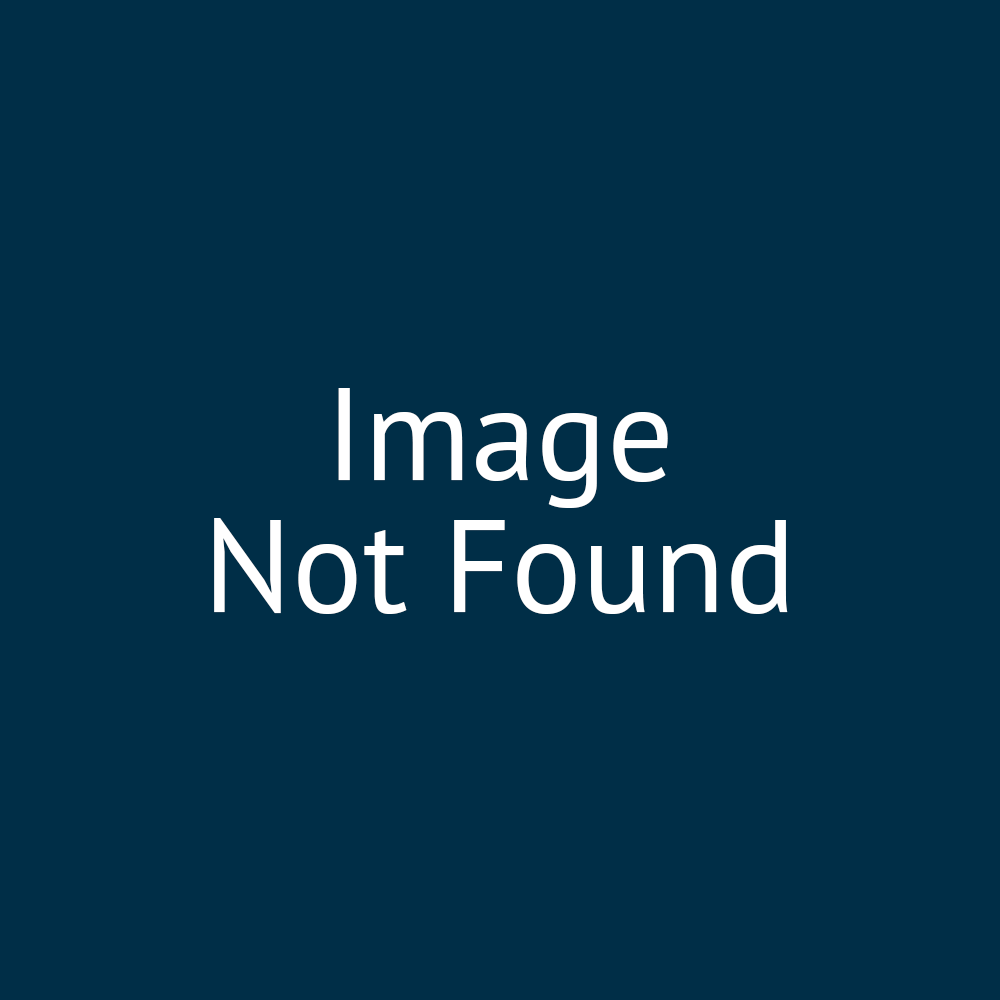00:00:06:00 - 00:00:06:12
Right.
00:00:06:12 - 00:00:09:12
So another important thing,
00:00:09:20 - 00:00:12:17
is to do with custom styling.
00:00:12:17 - 00:00:16:11
So, when you're playing around
with the configuration options
00:00:16:11 - 00:00:19:14
for a lot of these different entities,
you will often see that
00:00:19:14 - 00:00:22:14
there are custom options.
00:00:23:02 - 00:00:26:20
Now these can be found throughout
the use of content templates.
00:00:27:03 - 00:00:29:26
You might find them
when you're looking at text color
00:00:29:26 - 00:00:32:26
or background color
or styling or something like that.
00:00:33:17 - 00:00:36:27
But it's not immediately
clear how you go about defining what
00:00:36:27 - 00:00:41:03
those custom colors
are going to be or custom entries. So.
00:00:43:16 - 00:00:44:27
That is what they are.
00:00:44:27 - 00:00:47:03
It's if you you've got a predefined list
00:00:47:03 - 00:00:50:05
in there, let's say you've got colors,
you've got primary and secondary,
00:00:50:05 - 00:00:53:13
which if from your appearance settings
you've got white, you've got gray.
00:00:54:00 - 00:00:57:08
If you want some other colors
included from your color palette,
00:00:57:17 - 00:00:59:12
you need to be able to include those
somehow.
00:00:59:12 - 00:01:01:22
And notice
how those custom colors are utilized.
00:01:04:19 - 00:01:07:05
so these custom entries have been defined
00:01:07:05 - 00:01:10:13
as part of the CSS override functionality.
00:01:11:00 - 00:01:14:17
So there are additional tutorial resources
00:01:14:25 - 00:01:17:25
on CSS override.
00:01:18:01 - 00:01:22:02
but it allows you to essentially override
the CSS code on
00:01:22:17 - 00:01:25:18
just some of those,
some bits of your site.
00:01:26:26 - 00:01:29:26
And this is what we have to do here.
00:01:33:16 - 00:01:35:14
So let's take a look at this.
00:01:35:14 - 00:01:38:14
So an example of where we might see this.
00:01:44:24 - 00:01:47:23
So for example I added a title here.
00:01:47:23 - 00:01:51:00
If I go to the configuration options
for that title
00:01:52:17 - 00:01:55:13
I've got a colour for the title
00:01:55:13 - 00:01:58:07
which includes that list of custom 1 to 4.
00:01:58:07 - 00:02:01:07
Now let's say I want a really horrible
green or something,
00:02:01:22 - 00:02:05:02
in there, but it's not my primary
or secondary color.
00:02:05:02 - 00:02:06:09
We need to define what that it's.
00:02:09:07 - 00:02:12:00
So bear with me one second.
00:02:12:00 - 00:02:15:00
This is the kind of syntax
you'll need for that.
00:02:16:10 - 00:02:16:28
So it'll be.
00:02:16:28 - 00:02:18:14
This is just for text specifically.
00:02:18:14 - 00:02:21:23
It might be slightly different for
different styling or background options.
00:02:22:13 - 00:02:24:11
You write something like that.
00:02:24:11 - 00:02:28:18
So it's simply
a case of dot has text custom or dot has
00:02:28:18 - 00:02:30:18
background custom I think.
00:02:30:18 - 00:02:32:12
Then you defining a colour.
00:02:32:12 - 00:02:33:15
The syntax is the same.
00:02:33:15 - 00:02:36:15
You just putting
a slightly different color.
00:02:36:24 - 00:02:38:18
You save that file
00:02:38:18 - 00:02:41:28
and then you upload it
to your CSS override.
00:02:42:15 - 00:02:45:15
Or if you already have some entries
in your CSS override
00:02:45:29 - 00:02:48:29
then you append these
to the end of that file.
00:02:50:15 - 00:02:51:24
So what this essentially is.
00:02:51:24 - 00:02:54:24
So let me just.
00:02:55:11 - 00:02:58:11
Save this.
00:03:03:01 - 00:03:06:01
So custom CSS.
00:03:06:23 - 00:03:08:27
If I go to CSS override.
00:03:12:13 - 00:03:13:01
Now on this
00:03:13:01 - 00:03:17:01
particular store front
I don't have an existing override file.
00:03:17:01 - 00:03:20:01
So I can just upload one from scratch.
00:03:29:13 - 00:03:32:13
And upload.
00:03:32:27 - 00:03:34:19
And you'll see from the actual syntax.
00:03:34:19 - 00:03:39:04
So that's defining specifically what
those custom one Custom two custom three.
00:03:39:04 - 00:03:42:04
Custom four are actually going to be.
00:03:44:02 - 00:03:47:14
So with that uploaded
I might need to go and clear my cache
00:03:47:14 - 00:03:50:14
a couple of times
if it's already cached some of my pages.
00:03:50:26 - 00:03:54:27
but I should then be able to actually go
and specify custom color
00:03:55:05 - 00:03:58:21
as part of my content template,
and then the page will recognize that.
00:04:08:16 - 00:04:10:00
So I'll go back to my title.
00:04:10:00 - 00:04:12:08
I'll specify
00:04:12:08 - 00:04:13:07
which color do we want.
00:04:13:07 - 00:04:16:07
Custom three.
00:04:25:23 - 00:04:28:23
And then let's view that page.
00:04:37:02 - 00:04:39:01
And then you can see the color
that I've specified
00:04:39:01 - 00:04:42:23
as part of the CSS is being utilized
as part of that selection.