Q: I am trying to create a new user and I am getting an error saying the email address is already in use, but I cannot find the user.
A: Please untick all Customer Roles (in Customer Management, in admin) and search again. The user will likely now appear without any Customer Roles Assigned. You can now Edit this user.
A: If the user still does not appear then it is likely that they have an account at platform level, so please check there as well (you will need to login using your platform account to see the edit this user)
Q: How do I make users active / inactive.
A: You will need to go to Customer Management > Edit the user and tick Active to make them active, or untick to make them inactive. You cannot do this any other way.
Q: Can I export my user list?
A: Yes, please go to Insights Reporting in Admin. The Customer Report will show all customers, the login report will show all customers who have logged in (if they haven't yet logged into the storefront for the first time, they won't be listed).
Q: I see there is the ability to import users, but I cannot see an export button.
A: We haven't added an export button as of yet; this is something that will come in the future. You can export a customer list from Insights Reporting but please note, the column headers don't match the import template. You will need to adjust these.
Q: Can I bulk delete users?
A: No, users need to be deleted one by one. That being said, if you're in test mode then users can be removed on mass before switching to live. Please see this article for more information on switching between test mode and live.
Q: How do you change a user's password?
A: In that user's account (on the 'Info' tab),
Type in the new password (Orange box),
Then click 'Change password' (Green box).
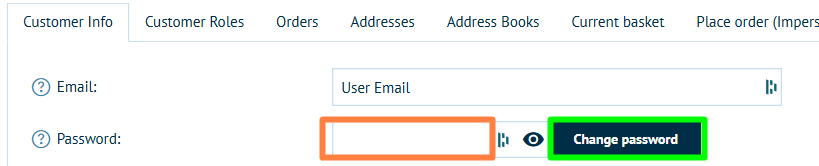
This can be done for all users, including Storefront Admins and Platforms Admins (though you must be logged in with a Platform account to change the platform password).
Please Note: if you have Advanced Password Settings enabled, the new password will need to match the rules set.
Q: How do you add the 'Company' Field to the customer's address?
A: Both these settings (''Company' enabled' and 'Company name required') need to be enabled in 'Customer Settings'


Q: How do you add the 'Phone Number' Field to the customer's address?
A: Both these settings ('' and '') need to be enabled in 'Customer Settings'

