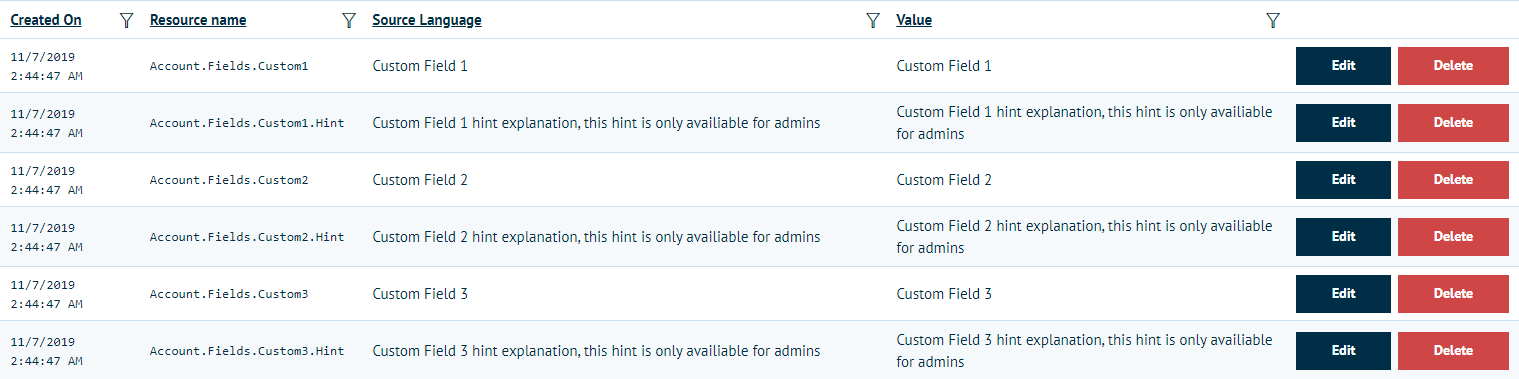Overview
When customers register with your storefront, they are presented with preset data fields - if you wish to enable more additional fields there are 3 extra fields that can be used.
Setup
Store Administrators can enable these in admin:
1. Log-in into your storefront using your Storefront Administrator account, then go to Configuration > Settings > Customer Settings.
2. Scroll down to the bottom of the page where "Display Custom fields" is located. Depending on your need, you can check all three extra fields.
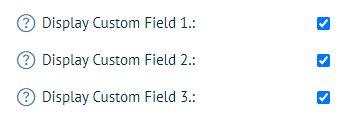
These will now appear on the front end new registrations tab, the "My Account" details section. and in Admin for the users details.
3. To change the name of the custom fields, go to Configuration > Languages > View string resources

4. Click on the filter icon located above the Value table and use the search type "Contains" to look for the custom field strings, type in Custom Field, then click the filter button:

5. Now you can change the value of each field as required by clicking Edit.