Infigo supports the ability to populate a field in your packaging slip with order line specific data.
This data includes both text and images and can be achieved through naming fields in Infigo Designer whilst following a specific naming convention which varies depending on the field.
Attributes
The naming scheme for getting text, and subsequently attributes, from an order line is OrderLineText_X_Y where X is the order line index, with the first order line at index 0 and the order lines which follow incrementing by 1 per line, and Y being used to select which attribute you would like to populate the field with.
For example, if there was an attribute called "Hazardous" which would be used to determine whether a package contains hazardous content, and you wanted to display this attribute for the first order line, you would target it by naming the text field OrderLineText_0_AttributeCFPARAMETERHazardous. This can be shown in the screenshot below.
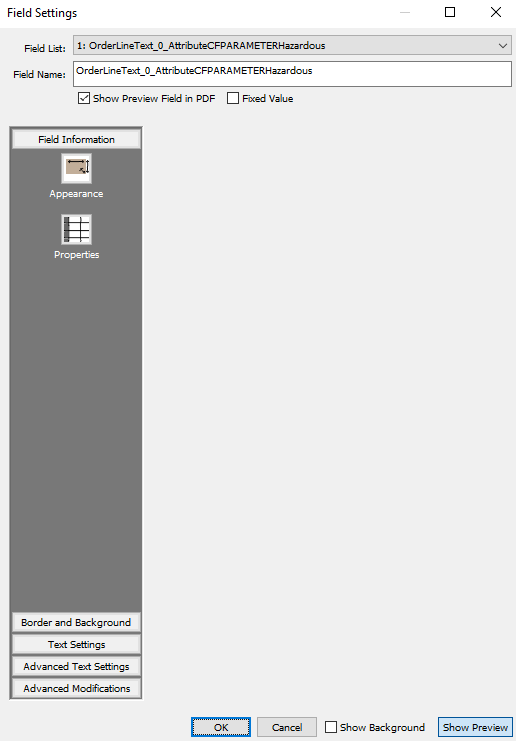
If you wanted to do so for the second order line then you would use OrderLineText_1_AttributeCFPARAMETERHazardous and continue incrementing the number used in place of X for each order line.
Note: AttributeCFPARAMETER comes from how you pull a specific attribute from the Attributes field. You would normally do this by Attribute:SpecificAttribute but as the names of fields in a PDF cannot contain the character ":" this is worked around by using CFPARAMETER in its place.
Below is an example of both the setup and the output of a packaging slip which I have made following the instructions above.
Setup:
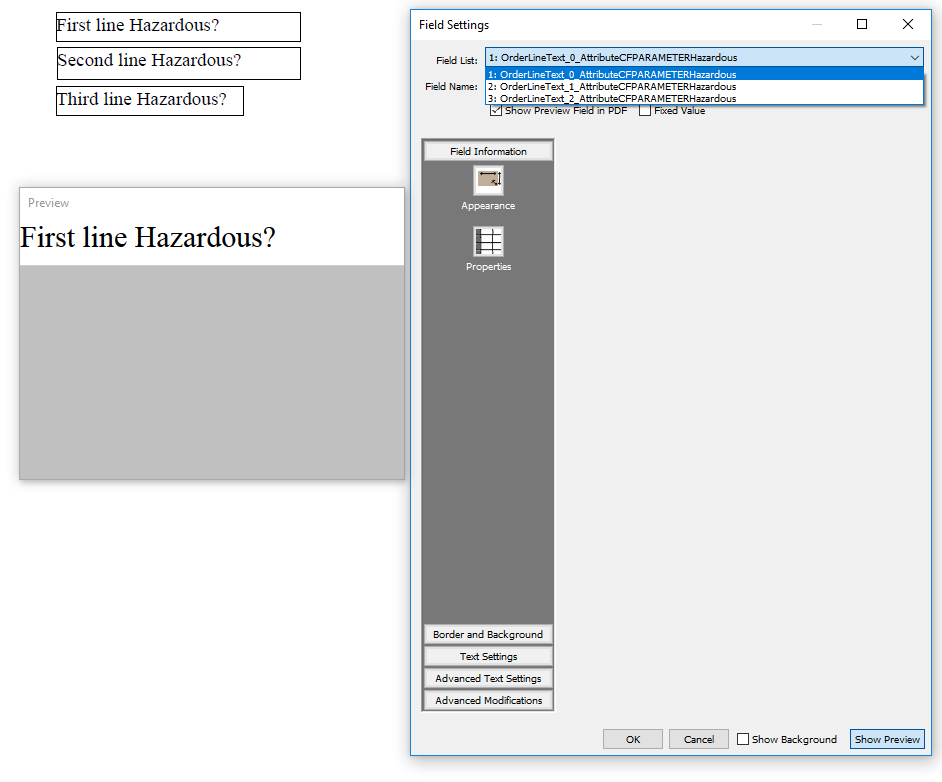
Output:
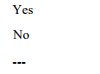
The order I placed to perform the above test contained two order lines of the same product. The first one had the attribute "Hazardous" set to "Yes" and the second had it set to "No", both of which have successfully pulled through to the output.
As you can see, the output of the third field is "---", this is because I only had two order lines in the order this packaging slip was created for and so I am referencing an order line which doesn't exist, resulting in the placeholder of "---".
Thumbnail Image
To import a thumbnail image onto the packaging slip, you need to create an image field and name it using the naming convention OrderLineImage_X_Y, where X is the order line index and Y is the index of the order line thumbnail you want to get the thumbnail for. If Y is left empty, it will default to the first available thumbnail.
For example, if you wanted to get the thumbnail image for the third item in the first order line you would name the image field OrderLineImage_0_2
Or if you wanted to only get the first available thumbnail for the third order line then you would name the image field OrderLineImage_2. An example of this can be seen in the screenshot below.
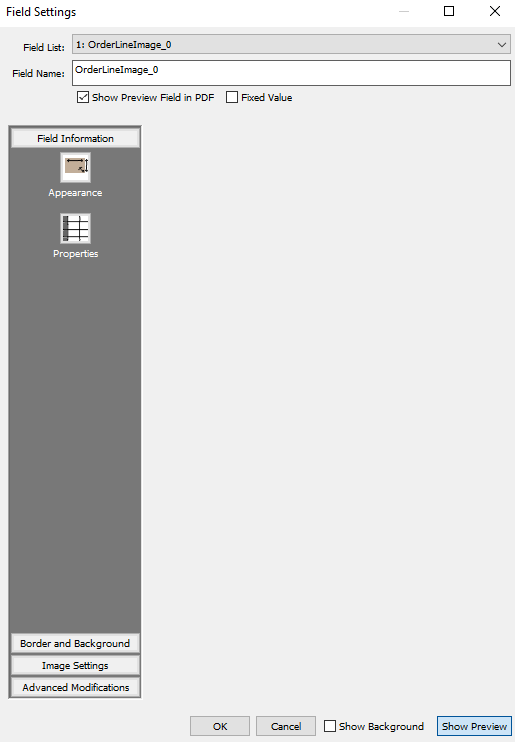
Below is an example of both the setup and the output of a packaging slip which I have made following the instructions above. Note: I edited the packaging slip used for the first example so it will contain the same fields that were present in that one.
Setup:
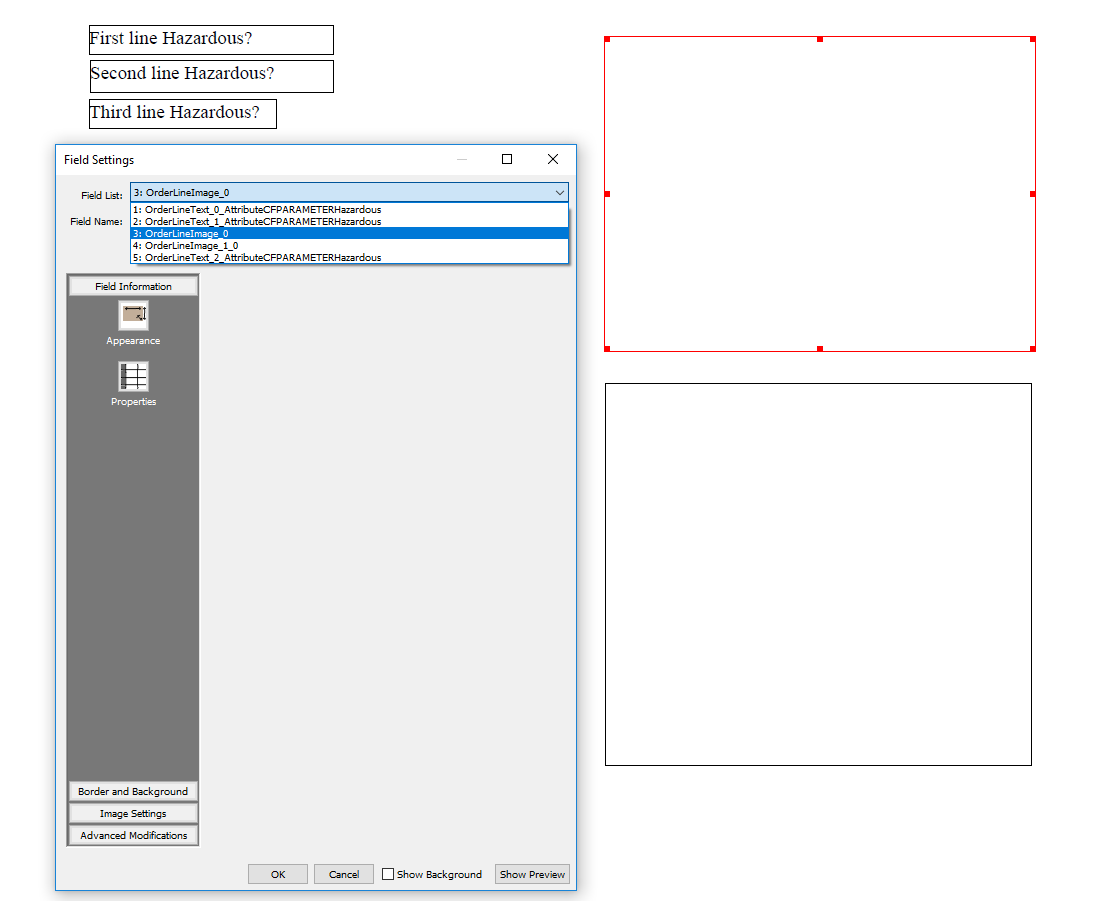
Output:
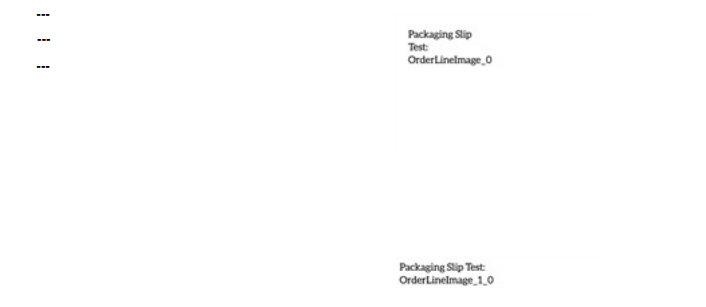
As you can see in the screenshot above, the image fields I have created have populated with a low-resolution preview of the products I have added to this order. I have not assigned the "Hazardous" field to the products used for this packaging slip so, as you can see in the output, it has filled all three fields this time with the placeholder "---"
Note: The products used in this test only contained "Packaging Slip Test:" followed by the name I used when creating the field to make it easier to identify which field was which.