Important, please note:
1. You cannot have 2 instances of Infigo Sync on the same computer or server. If you would like the sync to run on many storefronts, then you will require a platform API key. If you're running the sync on one storefront, then you can configure it at storefront level with a storefront API key.
2. Before you start the installation process please switch off all other programs and processes (including antivirus software, and if installing on a sever, the firewall). These services interrupt the installation process and prevent install.
***
InfigoSync is a Windows based service which polls your Infigo Platform and downloads any print ready jobs to hotfolders.
It is a two way service that identifies files have successfully reached their destination on your internal network, and automatically updates the status of the order in Shared Print Operations.
InfigoSync can also upload files to the Infigo system.
Installation
To Install InfigoSync, firstly you require an API token. In order to attain one, simply contact the support team and they will produce one for you. When requesting a token, please confirm whether you would like it to be created on the platform level, or confirm which storefront you would like it to be created on.
You will now see a string of letters and numbers. Copy this value to your clipboard.

1. Download InfigoSync
2. Run the installer you have downloaded from above. Note, this is a Windows ONLY installer
3. Paste your newly created API Token into the Infigo API Key field (shown below)
4. Enter the full site URL of your platform (using HTTP only)
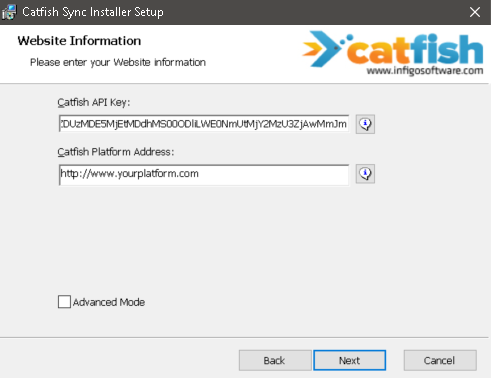
5. Clicking Next allows the installer to search your platform for available print locations.
6. Select the Print Location relevant to you and complete the install.
7. Set your Download folder to the directory you require your jobs to be copied into.
Please note: basic installation is recommended for users, please contact Support for the guided installation of Advanced configurations (For use with: Upload Group, Batch CSV Group and Local Sync)
If your install is unsuccessful and it says "Catfish Sync Installer Setup Wizard ended prematurely because of an error...". The please switch off all other programs and processes (including antivirus software, and if installing on a sever, the firewall). These services interrupt the installation process and prevent install.
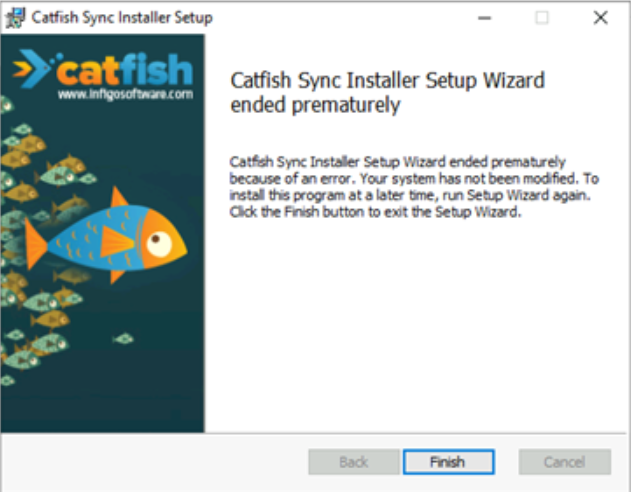
The InfigoSync service does not start automatically. To start the service,
- Go to Control Panel > Administrative Tools > Services
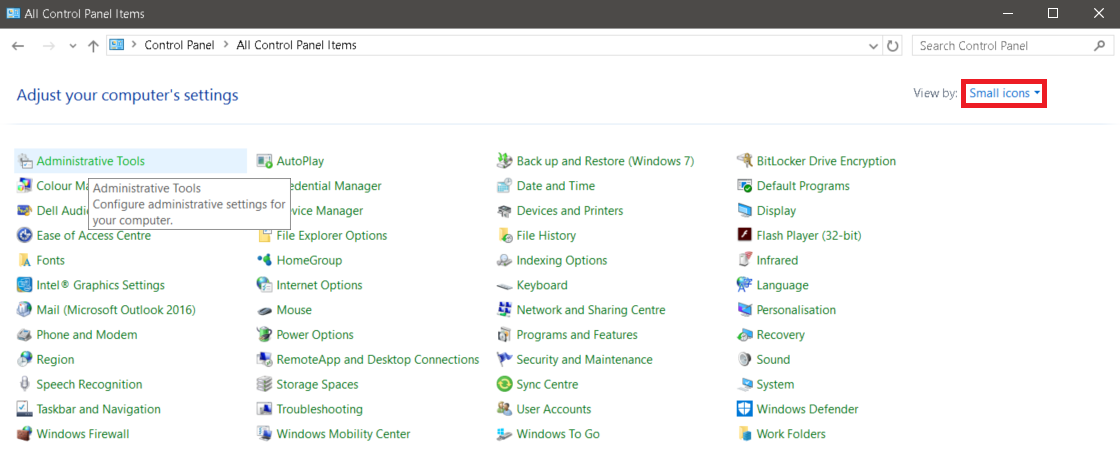
Locate Services:
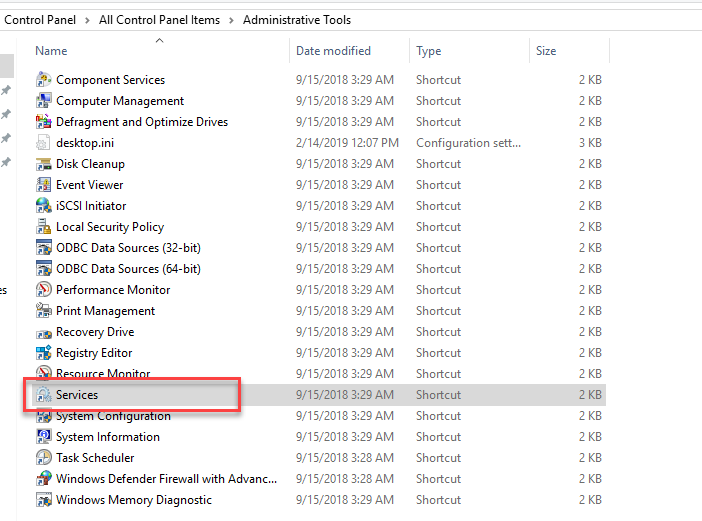
Locate the InfigoSync Service in the list, and start the service.
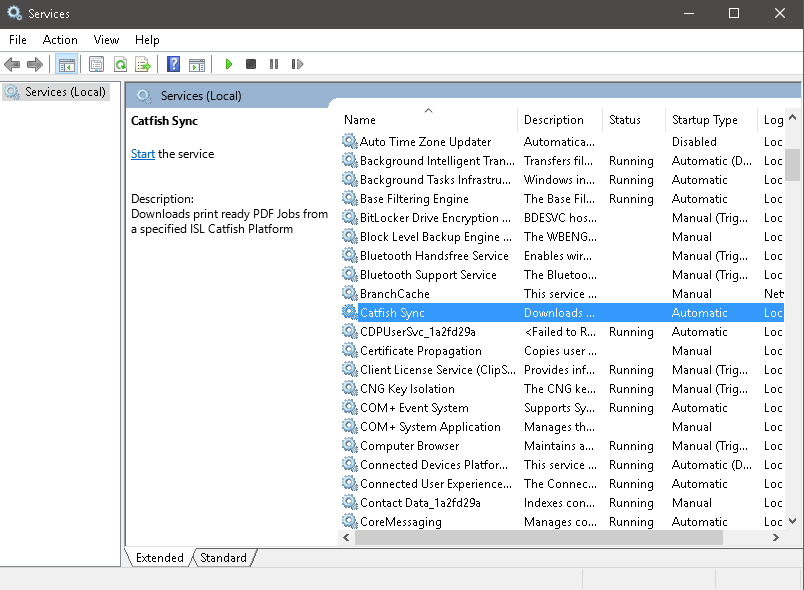
New jobs will begin to appear in your local Download location (for example C:\InfigoSyncDownload)
How To Fault Find InfigoSync Issues
How do I check if files are uploading successfully?
There is currently no UI to manage files uploaded via InfigoSync, however there are a couple of ways you can see what has been uploaded.
- Check the InfigoSyncUpload Error folder, by default this is C:\InfigoSyncUpload and will contain any PDF's that InfigoSync has been unable to upload.
- Check the local InfigoSync error log C:\Program Files (x86)\[companyreference]\InfigoSync\infigosync.log, again this will detail any files that have errored.
If the above are reporting no errors then files have been successfully uploaded.
How do I check the InfigoSync error log
- Check the local InfigoSync error log C:\Program Files (x86)\[companyreference]\InfigoSync\infigosync.log, this will detail any errors InfigoSync has reported.
How do I find my configuration file
- Check the same directory as for the log file; C:\Program Files (x86)\[companyreference]\InfigoSync\InfigoSync.exe.config
How do I check which Hotfolders jobs are dropping into
- Go to Shared Print Operations and find the job/s you are searching for, open the entry and check the 'Print Location/Hotfolders section to see where it currently is and manually copy to another hotfolder if necessary.