MegaEdit supports dynamic bullet points that can be a text character or an image. (Blue circle example shown below is using the text method). Here we go over the setup for using and applying the Bullet Point List script.
NOTE: If you require scripting to be enabled, please contact the support desk.
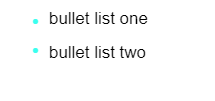
The Bullet Point List script applied
Navigation
To navigate to the MegaEdit scripts, go to Catalogue > Product Types > MegaEdit > MegaEdit Products. Press 'Edit' on the product you want to work with. Navigate to the 'Scripts' tab.

Requirements
First, enable the Bullet Point List script by checking the box within the product's script tab. See Figure 1. Then press 'Save Changes'.

Figure 1
Configuration
By using a Configure against the script, you can apply various settings.
Example Config code:
{
mode: "text",
image:
{ clipartAlbum: "clipart album name", clipartName: "clipart file name" }
,
position:
{ x: -10, y: 6.5, width: 4, height: 4}
,
text:
{ font: "FontName", fontSize: 12, color: "#3affef", character: "•" }
}
You need to decide which mode you wish to use, an image or a text character, and change the mode setting at the top of the Config.
Mode:
“image” will reference an image from a clipart category, you must specify the clipart album name first then the name of the image file to use, do not include the file type (.jpg / .png etc) and ensure the category and file names are exact named matches, including any capital letters etc.
Mode:
“text” will reference a character using a specified font name, font size (pts), colour (use hex #------ or CMYK using c:m:y:k eg. 8:44:56:9) and text character (you must ensure the character to be used is within the chosen fonts glyph set)
Position: x and y measurement is how far from the text field you wish to position the bullets
Position: Width and height - this is the size of the image field (in pts) that will display the image or text character.
Applying to a Text Field
The Text Field you want to use the bullets with is required to have a tag applied to it for the script to initiate. The tag is “bulletpointlist” (see Text options image below Figure 2)
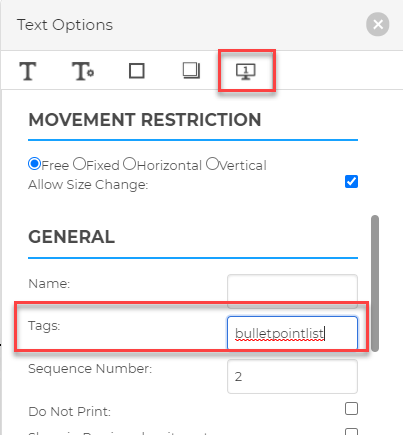
Figure 2
The bullets will appear on the left hand-side of the chosen text field when a line return is registered for that line of text once you have clicked focus away from the text field using bullets.
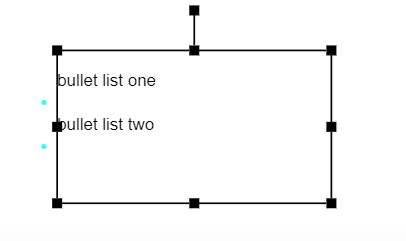
Figure 3
Please note: Bullets will be displayed outside of the text field - you may be required to adjust the positioning of your text field to suit any page formatting. See Figure 3.