Overview
One of our more populate payment method plugins is PayPal Standard. This article will talk you through the steps of getting up and running and start taking payments on your Infigo storefront using PayPal.
Register for a Business Account
The first thing you need to do is register for a PayPal Business Merchant account. You can do this here. Or you can upgrade an existing non-business PayPal account by navigating to your Account Settings and clicking 'Convert to a business account'.
Setting up your PayPal Account
Now you have a business account there are a few settings you need to configure within it to allow your Infigo storefront to communicate with it and to redirect users back from Paypal once the payment has been taken.
Firstly, navigate to 'Account settings' which can be found under your Account name in the top right hand corner.
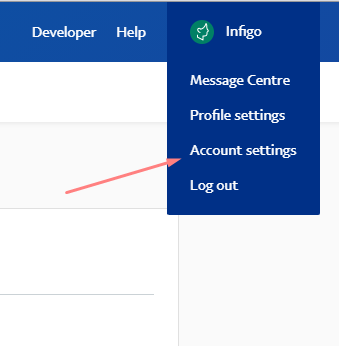
Then down the left hand side click on 'Website payments'.
Then from the list of available settings within Website Payments click on the 'Update' button next to Website Preferences.
Within Website Preferences ensure you set the following:
- Auto-return
- Set this to On.
- And in the Return URL enter in the following URL: https://{yourdomain}/Plugins/PaymentPayPalStandard/PDTHandler
- Then click Save
- Payment data transfer
- Set this to On
- Retrieve the Identity token from this section and save it for a future step
Now navigate back to your Account Settings, and from here select from the left hand side 'Notifications'.
Then from the list of available Notifications click 'Update' next to the 'Instand payment notifications' option.
Click 'Edit Settings' and ensure that Recieve IPN messaged is enabled and in the paste in the following URL into the Notification URL: https://{yourdomain}/Plugins/PaymentPayPalStandard/IPNHandler
Click Save.
Configuring your PayPal plugin in Infigo
Now you have configured your PayPal account you need to setup the plugin in your Infigo storefront.
Navigate to 'Payment Methods' in admin either by using the admin search or by going to Configuration > Payment Methods. From the list select 'PayPal Standard' and click Configure.
Populate the following information:
- Use Sandbox - enable this if you want to test your PayPal connection without taking actual payments
- Business Email - enter in the email address of your PayPal account here
- PDT Identity Token - Paste in the Identity token that you had saved from the previous step in here
- PDT Validate order total - enable this if you want to validate the totals in PayPal and Infigo match when payments are made
- Pass product names and order totals to PayPal - If you would like this information to be passed and visible to the customer when making the payment in their PayPal account then enable this setting
- Override the URL of IPN handler - Paste in the following URL into this field (this is different to what you entered into your PayPal account for the auto return setting) - https://{yourdomain}/Plugins/PaymentPayPalStandard/IPNHandler
Click Save and test you configuration by placing an order for some items that have a cost.
If you still encounter issues then please raise a ticket with our Support Team.