It is possible to use Infigo to allow your customers to add additional delivery information during the checkout process. This can be achieved through the use of a Checkout Attribute.
To create a checkout attribute, navigate to:
Catalogue > Attributes > Checkout Attributes and click the 'Add new' button
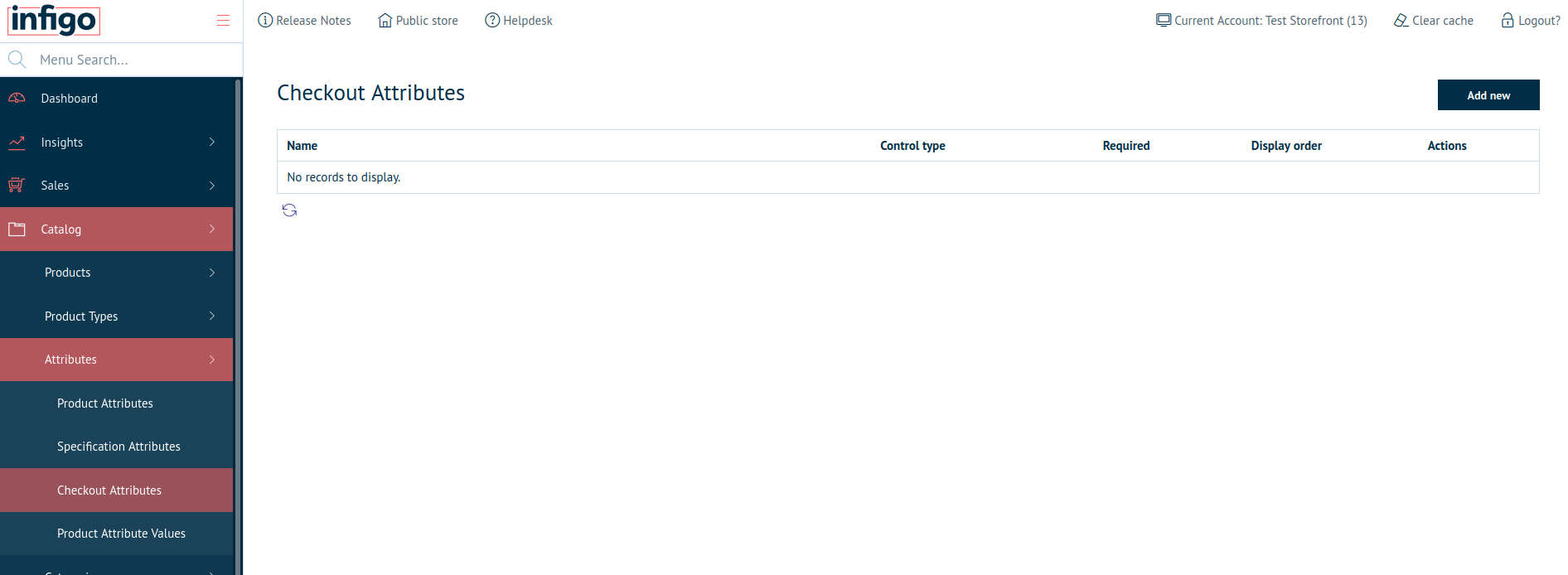
You are able to define the checkout attribute in what ever way you wish using the same control types and text prompt method as product attributes, however for this demonstration I will keep the attribute as simple as possible.
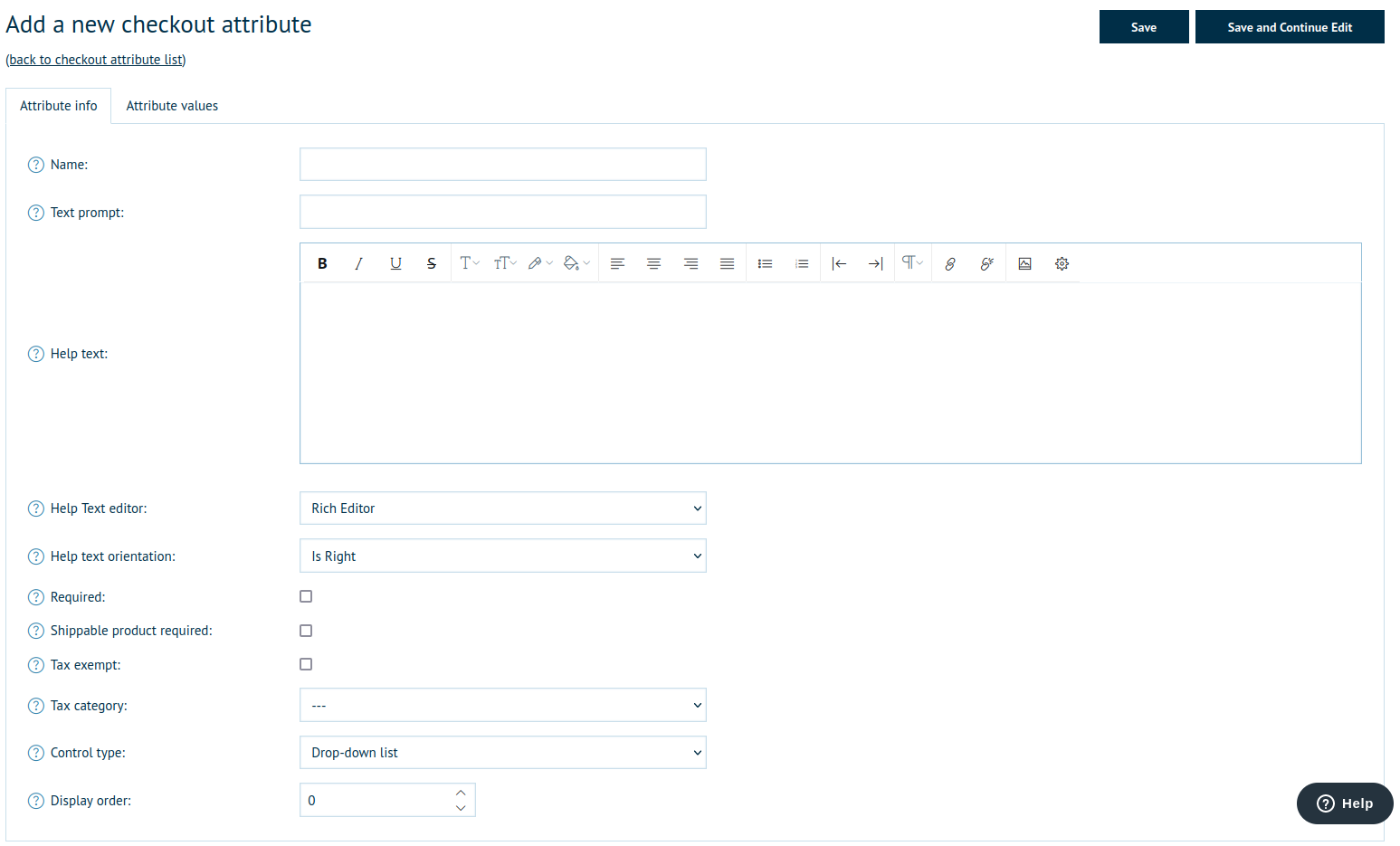
The only settings you need to change are:
Name: What administrators will be able to see
Text Prompt: This is the text that will appear adjacent to the text box
Control Type: You will want to change this to either 'Textbox' or 'Multiline Textbox'. For this demonstration, I will be using 'Multiline Textbox'.
Your settings should look something like the screenshot below, and if they do then click 'Save' and your attribute will be saved.
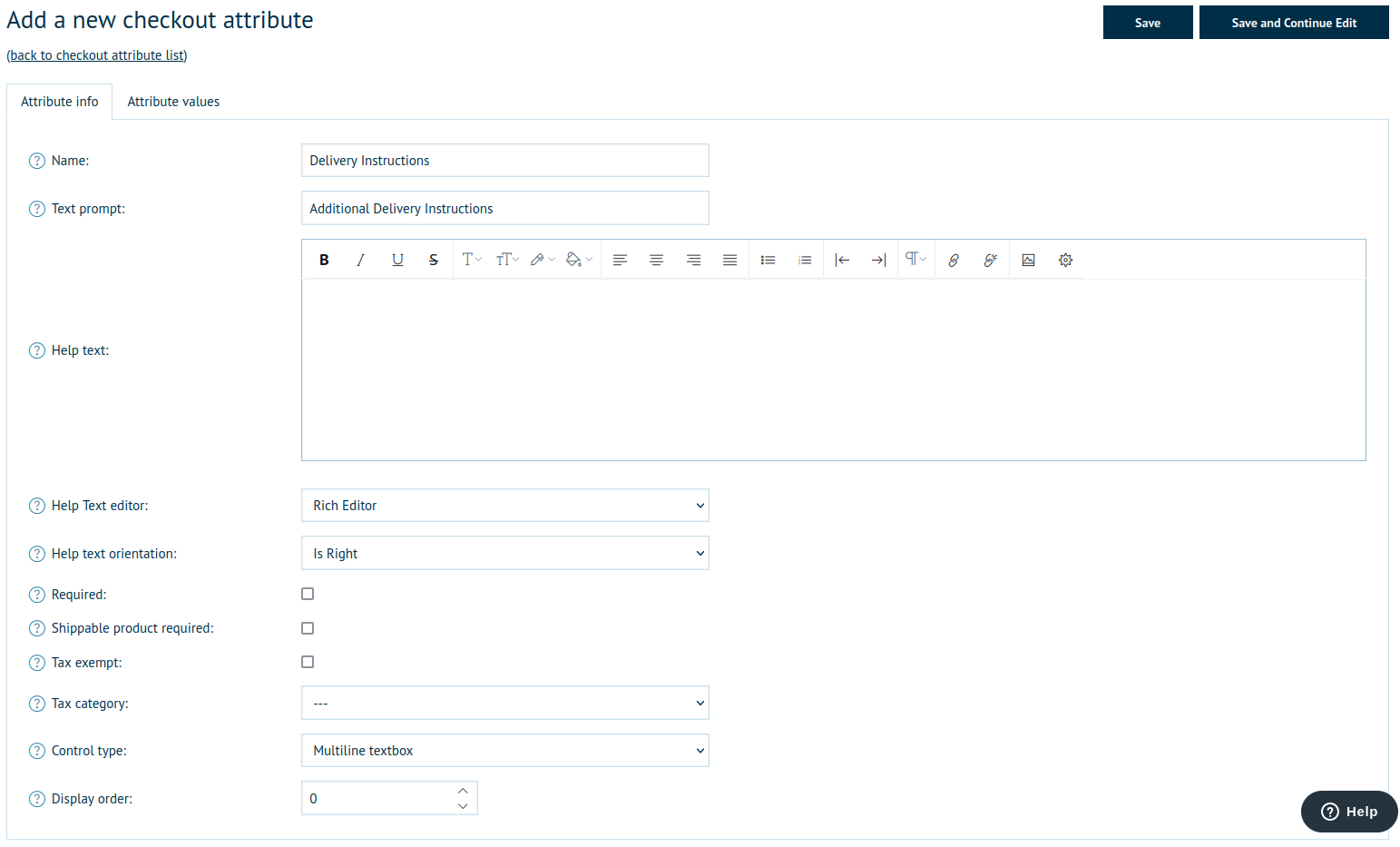
Once you have saved this attribute, your customers will be able to see a box similar to the one in the screenshot below when they go to checkout.
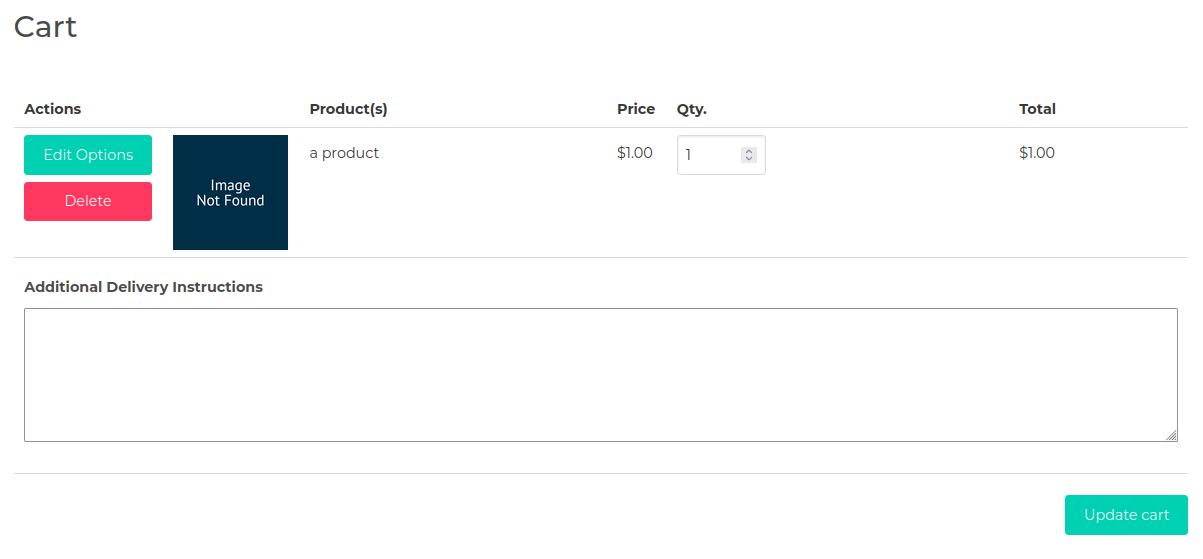
Whatever your customer puts in the text field will be visible in the Sales > Orders page if you click View then go into the Products tab of their order's details, it will appear on any reports produced including this order and will also be included in any emails you may have setup which include the %Order.Product(s)% tag.