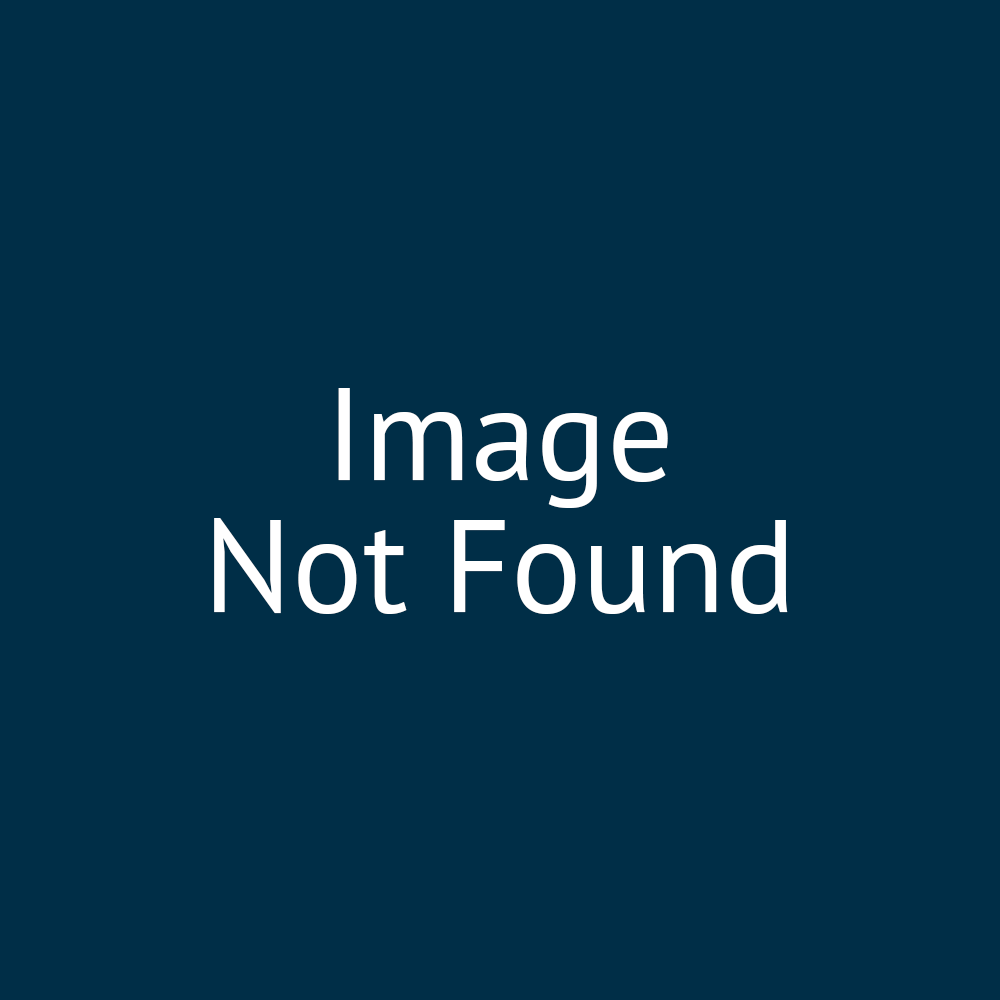Your platform and storefront administrator accounts | SRBG_001
Welcome to the first tutorial in the Rapid Storefront Build Guide (RSBG) series.
This series of 8 tutorials will get you up to speed with the fundamentals of your Infigo platform in the minimum possible time.
We kick off with an important topic, knowing the difference between your Platform and Storefront administrator accounts.
What do these mean, exactly? And which one should you be using?
1. Welcome to your new platform
By now, you will have received an email providing you with login credentials to your Infigo platform.
Haven't found it? Please check your junk folder.
If you still can't find it, please let us know.

2. Infigo Platform
Before we delve into Infigo itself, let's take a closer look at your platform, storefronts and how they work together.

3. Platform Level
To begin, your platform.
Your Platform is essentially your installation of Infigo. It's the top level area for the management of all the individual websites (or Storefronts), which sit on the platform itself.
The Platform level is accessed by logging in using your Platform Administrator credentials from the email you received.
You won't often have to access the Platform level, with most tasks being conducted from a Storefront level. The primary task undertaken on a platform level is the creation of new Storefronts, along with new Storefront Administrator user accounts associated with those storefronts.
There are various other tasks which are undertaken at Platform level, however these are not generally day-to-day usage. Our tutorial content will guide you when accessing the Platform level is necessary.

4. Storefront Overview
Storefronts are individual websites which sit within your Platform.
Your Infigo Storefronts are an e-commerce solution for businesses selling products or services through a hosted website.
Infigo Storefronts can be created targeting both B2B and B2C applications.
Individual Storefronts are created by initially logging in to your Platform using the Platform Administrator credentials from the email. Once a Storefront has been created, you can also create Storefront Administrators to oversee that particular Storefront.
It is ALWAYS recommended to perform the day-to-day development and management of your Storefronts whilst logged in as a Storefront Administrator. Primarily, this reduces the risk of human error for new users, as Storefront Administrators can only access the singular Storefront they were created on. This means no accidental alteration of other storefronts.
Platform Administrators, on the other hand, can modify ALL Storefronts on your Platform.
Your Infigo package will have been negotiated with a particular quantity of Storefronts. Should you need more in the future, contact your Infigo Customer Success Manager who would be happy to initiate the process.

5. Developing your Storefront
Accessing the Infigo system at Storefront level is the recommended approach, as mentioned previously.
Storefronts facilitate the creation and management of virtually every aspect of your site. This includes:
Product management
Customer management
Storefront visual appearance and design
Shipping / Delivery capabilities
Payment options
Pricing
And much more...

6. Your Demo Storefront
Infigo provide you with an additional Storefront, free of charge. This Storefront is included to allow you to get the very best out of our software.
We highly recommend that you utilise this additional Storefront as a learning, development and testing area. But ultimately, the choice is yours.
We suggest using this Storefront to evaluate changes in a safe environment before deploying them to your main Storefronts.
Many users also utilise this additional Storefront as a form of shop window. By taking great care of this site, it can be utilised to show your capabilities to potential clients, with devastating effect.

7. Storefront Applications
As previously mentioned, Storefronts can be targeted at both B2B and B2C applications.
Whilst the initial setup between these is virtually identical, the development of your site will be dictated by the method in which your customers will be interacting with it.
Let's briefly investigate the B2C and B2B options available to us with our Infigo Storefronts.

8. B2C
These types of Infigo Storefront are public facing websites, used to purchase a range of prouct types, (including web-to-print type products).
Products can be static or customisable. This is the difference between providing an off-the-shelf mug or artwork print, and providing a full customisation experience where users can design their own product.
An Infigo B2C Storefront has virtually limitless applications.

9. B2B | Individual Storefronts
B2B Storefronts can be categorised in one of two ways, the first being as individual Storefronts.
These are Storefronts which would generally be created for one specific, high value customer.
This Storefront would include custom branding to that singular customer and contain only their catalogue of products. In addition, it can include a custom URL, bespoke to them.

10. B2B | Shared Storefronts
The second type of B2B Storefront can be categorised as shared Storefronts.
These are ideal for multiple, lower value customers, where each account only has access to view and purchase the products directly associated with them.
Generally these would contain generic branding, although Infigo do offer a module called Chameleon, which allows you to change the branding, look and feel of a Storefront based on the user logged in.
These types of Storefront are often preferred as:
They provide quicker setup for large number of smaller customers
Maintenance is simplified as everything is contained within one Storefront.

11. Storefront structure example
Here, we see an example of a Storefront structure, showing how both products and customers can be categorised and sorted.
The different elements of this structure are covered in greater detail in later tutorials.

12. Summarising product management
Product Management Quick Reference
Product | An item available on your storefront
Categories & Sub-Categories | Groups and sub-groups for the products on your storefront
Stock Products | Off-the-shelf or “Pick and Pack” products with no design customisation
Static PDF Products | Direct print of a PDF product available on your storefront with no design customisation
Upload (or Multi-Part) Products | Allows the user to upload a PDF file as a purchasable product
Configurable Products | Products with configurable design parameters using functionality such as attributes (such as size, colour, etc) or MegaEdit (Infigo’s product designer)

13. Summarising customer management
Customer Management Quick Reference
Customer | A user of your storefront. This could be internal to your business, a B2B client or B2C clients
Departments | Groups for customers, facilitating customised experiences and access.
Roles | Positioned assigned to users/customers facilitating setup of workflows, administrative rights and permissions
Chameleon | Functionality allowing the look of a Storefront to be changed dependant on the customer viewing it

# Creating your first Storefront
Your Platform has been provided with one Storefront already created (and with an associated Storefront Administrator).
You are welcome to utilise this Storefront. However, our next step in this tutorial will be to create and initially configure a brand new Storefront.
Start by logging in to your Platform administrator account.
14. Click on Configuration

15. Navigate to Storefront Management
This is the page allowing us to add new Storefronts.
This will only be accessible when logged in at Platform level, where you have administrative authority over multiple storefronts.

16. Click the '+' icon
This will reveal a list of existing storefronts, as well as an entry for the Platform itself

17. Click on Add new storefront
You will be presented with a pop-up form. This form allows for initially specification of many critical elements of your new Storefront prior to full initialisation.
All of these options can be changed at a later stage, if required.

18. Type a Storefront name

19. Choose an alias
This is the extension to the Platform URL used to access this particular storefront.
For example, the platform URL may be: https://training.infigosoftware.com. If the alias is set to SRBG, then the URL to access this new Storefront would be:
https://training.infigosoftware.com/SRBG

20. Type a Storefront description for reference purposes

21. Select a Storefront type
Choose whether your Storefront will be used for B2B or B2C purposes.
This choice will impact some of the default settings on your newly created Storefront, ensuring you are presented with an environment best suited to application.

22. Make colour selections
You are able to define initial colour selections on this form, consisting of Primary, Secondary, Background and Text colours.
These will be utilised to brand your Storefront front-end.
Input or select colour choices in a number of ways. Hex, RGG, HSL and manual selections are all available.

23. Select fonts
Additional fonts can be uploaded and selected at a later stage.
For now, pick fonts from the existing list.

24. Upload a logo for use on your Storefront

25. Click on Ok

26. Storefront initialisation
Your storefront will now begin the initialisation phase, which should take no longer than 2 minutes.

27. Click on Refresh
Press the refresh icon periodically

28. Test mode
Once fully initialised, the new Storefront will be placed into test mode.
This mode is designed to allow easy clearout of uneccessary data

29. Click on Switch Storefront

30. Click on Select

31. Click on Current Account: Test Mode - Storefront Rapid Build Guide (51)

32. Navigate to Customer Management
Our new Infigo Storefront has been created, however before logging out of our Platform level account, we need to ensure this Storefront has a Storefront Administrator associated with it.
To begin, navigate to the Customer Management area.
The easiest way to find pages within the Infigo admin area is to use the search functionality of the left side menu.
The Customer Management area contains details on all of the Customers (individual users) registered on a particular Storefront. Here, you can also add new customers and amend the details and permissions of existing customers.

33. Click on Add new

34. Input an email address and password
This page contains a range of customer related inputs such as name and address.
At this stage, all that is required at minimum is an email address and password.
Enter the details for the account you wish to designate as Storefront Administrator.
Note, for an administrator account, the password is required to be a minimum of 20 characters.

35. Click on Customer Roles
Customer Roles allow us to assign different permissions to different Customers.
A range of default Customer Roles exist, providing a range of different capabilities. We also have the ability to create new Customer Roles at a later date, to suit our specific requirements.

36. Check Storefront Administrators
Check the Storefront Administrators checkbox.
The Registered option should also remain selected for all active Storefront customers.

37. Click on Save

38. Impersonation
From this screen, we have the ability to Impersonate any of the customers on our active Storefront.
Impersonation is possible of any user with a lower standing than the current login.
At this stage, this means that Platform Administrator accounts can impersonate any user. However, if you are logged in as a Storefront Administrator then you cannot impersonate the Platform Administrator, as they have a higher standing.
Impersonation will be useful in later stages, however for the moment we will ignore this and instead simply log in as our newly created Storefront Administrator.

39. Click on Logout?

40. Log in as the Storefront Administrator
Firstly and importantly, navigate to the specific Storefront URL using your chosen alias.
For example: "https://myplatform.infigosoftware.com/mystorefront"
Enter the email and password of your Storefront Administrator

41. Click on Login

42. You will be taken to the Storefront front-end
You will be taken directly to the homepage of your Storefront front-end.
This is a key, early indicator that you have successfully logged in to your Storefront Administrator account rather than your Platform Administrator.
Platform Administrators do not have direct access to the Storefront front-end unless impersonating another customer.

43. Click on Admin
This will take you to the Infigo admin area.
Only relevant users with admin area access will see this icon. General storefront users will not see this.

44. Check the top right
Check that the "Current Account" information is showing the required Storefront.
In addition, when logged in as a Storefront Administrator you will NOT see the "Switch Storefront" button, as this user only has access to this one Storefront.

Individual Search Words:
Training, Accounts, Credentials, Setup, E-commerce, Permissions, Customization, Management, Configuration, Guide
Alternate Search Phrases:
Rapid Storefront Build, Infigo platform basics, Administrator account setup, Storefront creation tutorial, E-commerce site management, Customizing storefronts, User permissions guide, Storefront configuration, Training series for Infigo, Infigo platform training