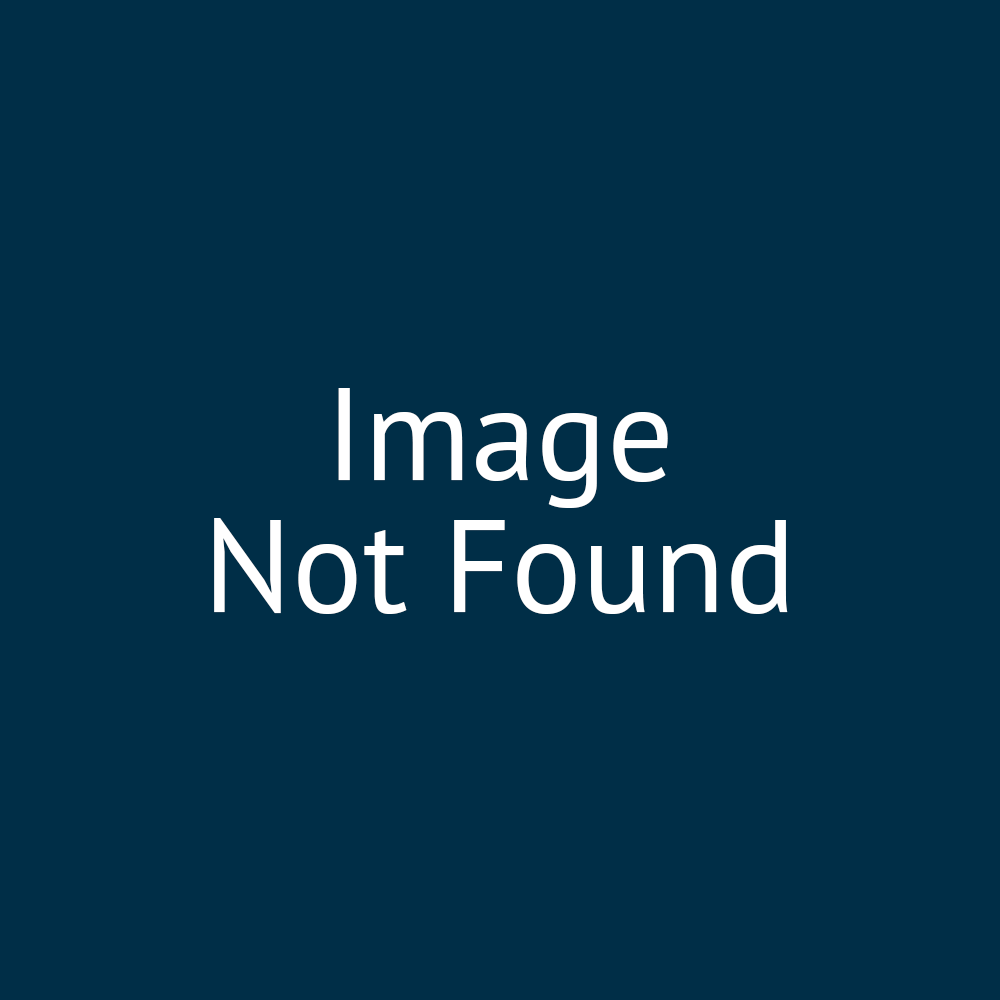00:00:06:01 - 00:00:06:10
Right.
00:00:06:10 - 00:00:08:19
So now we move on to content.
00:00:08:19 - 00:00:11:04
So we've laid out our section.
00:00:11:04 - 00:00:13:08
so now we're ready to put stuff in it.
00:00:13:08 - 00:00:16:10
A range of element types, are available
00:00:16:10 - 00:00:19:10
from Infigo
to place within your formatted pages.
00:00:20:01 - 00:00:25:13
So on that page I've given you,
you can find some more additional
00:00:25:17 - 00:00:29:18
rambling detail on what these different,
element types are.
00:00:29:18 - 00:00:32:05
We won't have time to go through
every single one today,
00:00:32:05 - 00:00:35:05
but hopefully
I'll give you a little summary.
00:00:35:13 - 00:00:38:19
So if you scroll about halfway down
on this page, I've given you,
00:00:39:06 - 00:00:42:06
there'll be sections here
on each of the different
00:00:42:14 - 00:00:45:12
element types that we have available
and the sort of thing
00:00:45:12 - 00:00:48:12
you might expect from it.
00:00:49:13 - 00:00:50:28
So hopefully that's useful for you guys.
00:00:55:18 - 00:00:56:15
So as with the
00:00:56:15 - 00:01:00:07
other things that we've been working
on, each content type
00:01:00:13 - 00:01:03:13
will have its own relevant
set of configuration options.
00:01:03:13 - 00:01:06:07
Again accessed through the
00:01:06:07 - 00:01:09:07
the gear icon, the configuration menu.
00:01:09:24 - 00:01:12:20
So examples of some of the available
content types we have.
00:01:12:20 - 00:01:14:01
It covers pretty much
00:01:14:01 - 00:01:17:01
or hopefully everything that you want
to be able to put on your page.
00:01:17:20 - 00:01:20:20
that could be from basic text
inputs or paragraph.
00:01:20:28 - 00:01:22:00
It can be a Wysiwyg.
00:01:22:00 - 00:01:24:13
So what you see is what you get.
00:01:24:13 - 00:01:26:22
It can be images, it can be buttons.
00:01:26:22 - 00:01:29:14
It can be, iframe an embed.
00:01:29:14 - 00:01:32:00
It can be so many different things.
00:01:32:00 - 00:01:34:27
and we'll take a look at some of these
00:01:34:27 - 00:01:37:27
in a moment.
00:01:43:06 - 00:01:45:19
So let's utilize these custom columns
that we've made.
00:01:45:19 - 00:01:48:01
We'll start populating some content.
00:01:48:01 - 00:01:50:01
Again
we're working with the nested blocks.
00:01:50:01 - 00:01:53:01
We want to place the content
within the column.
00:01:53:04 - 00:01:56:04
So we find the actual column
that we've created.
00:01:56:04 - 00:01:58:27
Go to the Add content section
on the bottom right.
00:01:58:27 - 00:02:02:14
And then you can see
there the list of available,
00:02:04:00 - 00:02:06:18
elements that we have available.
00:02:06:18 - 00:02:09:21
Now these are a bit of a mix.
00:02:09:21 - 00:02:13:14
Some of them will be the end of the road
in terms of nested blocks.
00:02:13:23 - 00:02:16:23
So if you add something like a title
00:02:17:09 - 00:02:19:04
then you can't add anything
00:02:19:04 - 00:02:22:05
inside any additional blocks
within the title itself.
00:02:22:05 - 00:02:25:05
It's kind of it's the end of that,
branch.
00:02:25:23 - 00:02:30:26
However, some things in here will give you
access to even more nested blocks.
00:02:31:15 - 00:02:35:15
So, for example, if I go for, let's see.
00:02:37:22 - 00:02:39:22
If I go for a block in here.
00:02:39:22 - 00:02:42:22
Now, a block is something
which might let you
00:02:43:02 - 00:02:46:02
place things inside its own separate,
00:02:47:06 - 00:02:49:23
block with a different background color
or something
00:02:49:23 - 00:02:53:07
to really draw attention
to a certain area of your web page.
00:02:53:29 - 00:02:55:04
So if I create a block,
00:02:56:08 - 00:02:57:07
I'm just going to very quickly
00:02:57:07 - 00:03:00:07
change the background color of that block
just so we can actually
00:03:01:02 - 00:03:02:21
see it.
00:03:02:21 - 00:03:04:15
Again,
that's in its configuration options.
00:03:04:15 - 00:03:06:20
There's more details on the block
on that page.
00:03:06:20 - 00:03:08:23
I've given you,
00:03:08:23 - 00:03:10:22
but then you can see once
I've added the block
00:03:10:22 - 00:03:14:21
I've got subsequent content
I can still add to that block itself.
00:03:15:29 - 00:03:17:12
So I can put additional things in here.
00:03:17:12 - 00:03:20:21
So let's say I want to put a, an image.
00:03:20:22 - 00:03:23:28
So I can upload an image directly
into the content template for example.
00:03:24:06 - 00:03:27:11
I don't have to go through CSS override
or additional content.
00:03:27:18 - 00:03:30:18
I can just upload it directly into here.
00:03:39:02 - 00:03:40:11
Let me just change that.
00:03:40:11 - 00:03:43:11
So it's going to.
00:03:44:02 - 00:03:47:02
Potentially cause problems and remind.
00:03:50:12 - 00:03:50:23
Okay.
00:03:50:23 - 00:03:52:07
So hopefully that makes sense.
00:03:52:07 - 00:03:55:16
in terms
of how these things are all nested
00:03:55:16 - 00:03:58:26
and you can build basically as many things
and whatever it is that you want in.
00:04:00:12 - 00:04:03:12
let's just take a look at that
on our actual website.
00:04:03:12 - 00:04:06:12
Before we move on, just to show
00:04:07:05 - 00:04:10:05
what we've got.
00:04:13:05 - 00:04:15:15
So I've not chosen a particularly good
color there.
00:04:15:15 - 00:04:18:15
Let me just try again.
00:04:31:10 - 00:04:32:05
There we go.
00:04:32:05 - 00:04:35:05
So you can see, for example, there
we've got our section.
00:04:35:12 - 00:04:38:15
We've got our layout contained
within the section which is controlling
00:04:38:15 - 00:04:40:05
how many columns we've got.
00:04:40:05 - 00:04:42:28
We've got our box
within one of those columns.
00:04:42:28 - 00:04:45:28
And then within the box
we've got an image.