In Infigo, an Admin user can add customers manually. This is often used by storefront admins who are limiting the site to specific people or who need to add in colleagues from their own company.
To add a new customer to your storefront, please follow the steps below:
1. On the Infigo administration page, navigate to Customers > Customer Management.
The Customers page is displayed. Click on Add new.
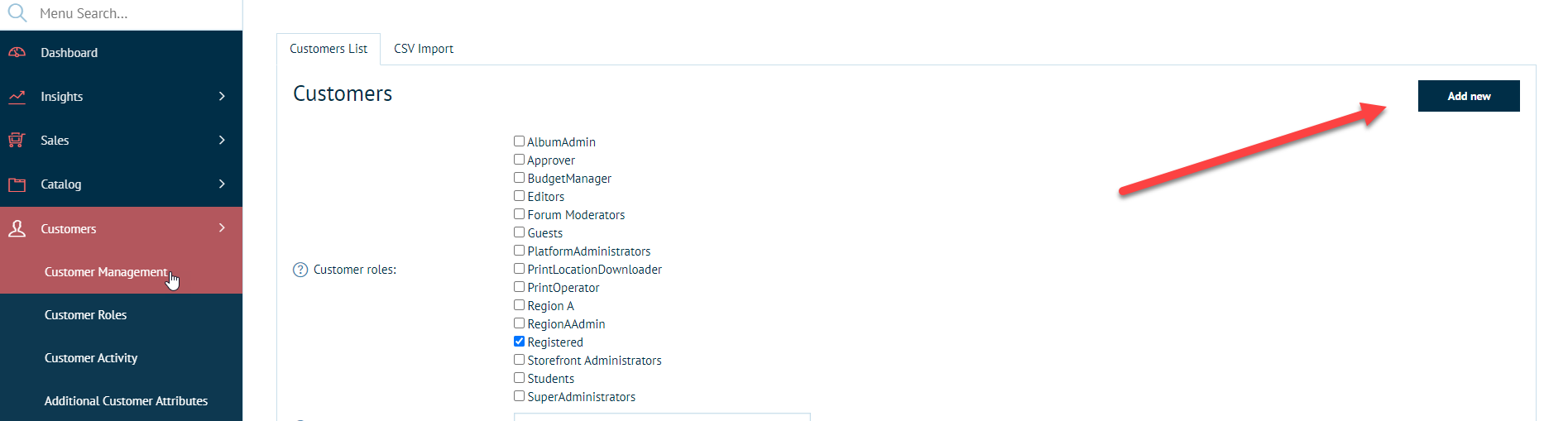
2. The Add a new customer page is displayed.
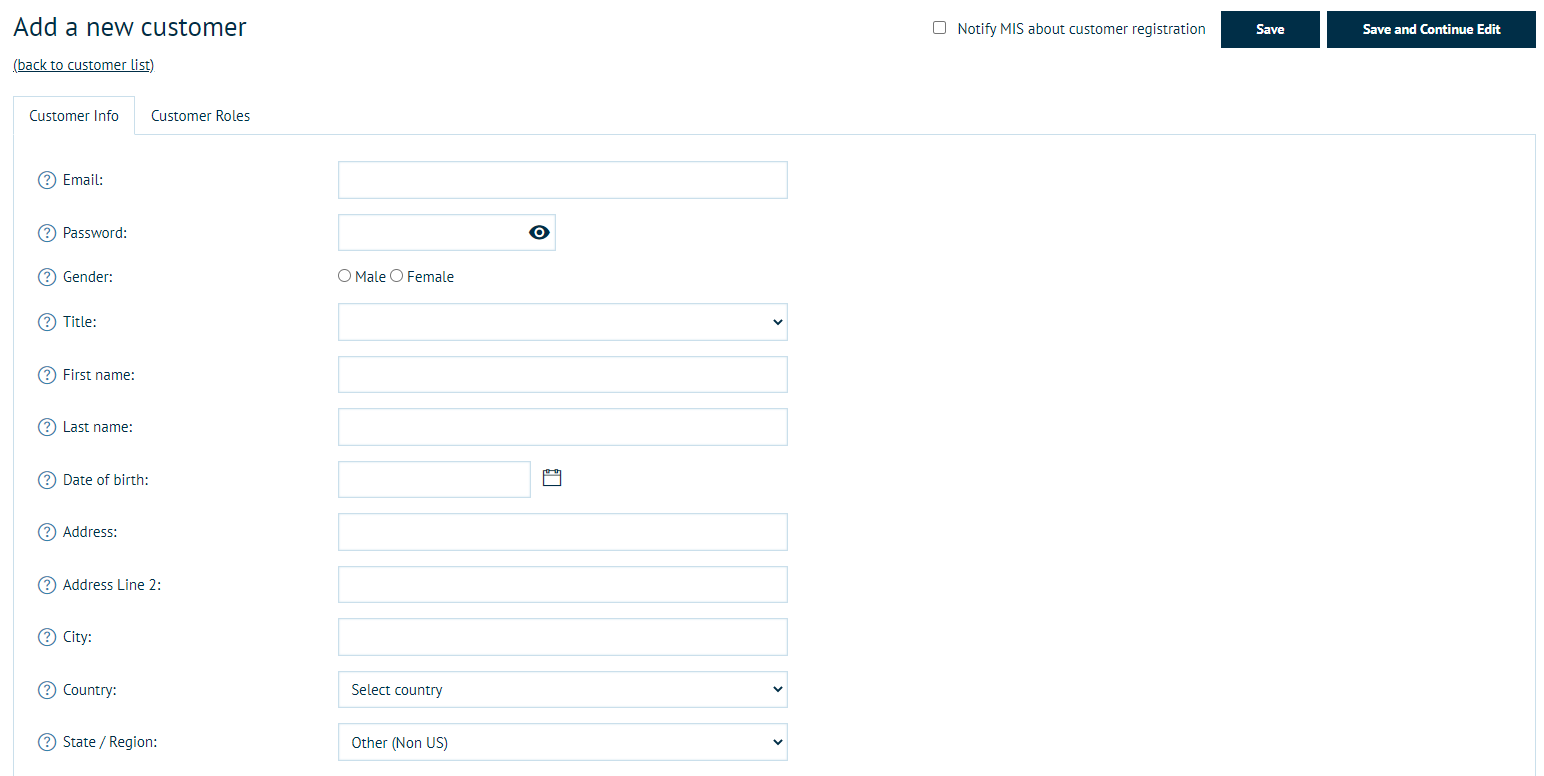
3. Enter the following details:
Customer Info
- Email The email id will also be the username for the customer and it needs to be a unique field.
- Password
- Gender Female, Male, Non-Binary, Prefer not to say.
- Title Dr, Mr, Mrs, Miss, Ms, Mx
- First/Last name
- Date of Birth
- Company name
- Address First Line of the address
- Address Line 2 Second line of the address
- Town
- Country choose from dropdown list of all available countries
- County/Region/State
- Postcode
- Admin comment When printing, the admin would see this comment.
- Is tax exempt
- Active Select this option if the customer is active.
- Show inactive items in basket this allows products that are no longer active to be shown in the basket
Customer Roles
- Choose the customer role that you want to assign to the customer. Each customer role has added rights and benefits. Here is a list of all the default customer roles.
If the customer role is not listed, you can create a new customer role. See How to add a new Customer Role.
- For Print Location, if this user has the PrintLocationDownloader Role, select the Print Location that the user will be assigned to. There can only be one Print Location assigned to the user.
4. Click Save.
The customer will now be added into the Customer Management menu.