Future Order Scheduling with Controlled MIS Notification
This is a powerful feature that allows you to offer scheduled future deliveries while optimizing your production workflow. With Future Order Scheduling with Controlled MIS Notification, you can enable your customers to select a desired delivery date during checkout. Our system will then automatically calculate the optimal time to initiate production and dispatch based on your predefined production and delivery timelines. This ensures orders are produced at the right time, avoiding early manufacturing and storage costs, and guaranteeing on-time delivery.
Key Benefits
- Customer Flexibility: Allow customers to schedule deliveries for future dates, ideal for events or specific needs.
- Optimized Production: Automate production scheduling to align with delivery dates, reducing unnecessary storage.
- Controlled MIS Integration: Manage when orders are sent to your MIS, improving workflow and resource allocation.
- Customized Shipping Options: Tailor shipping methods based on customer selections during checkout.
How to Configure Future Order Scheduling
To start using this feature, you'll need to adjust settings in both the Order Settings and Connect Settings of your storefront administration.
1. Enable Delivery Date Selection at Checkout
Allow customers to choose a future delivery date during the checkout process.
Steps:
-
Navigate to:
Configuration > Settings > Order Settings > Checkout Flow
-
Enable the Setting:
- Find Show Delivery Date Selection Step and check the box to enable it.
-
Save Changes:
- Click Save to apply the new setting.
Result:
Customers will now see an option during checkout to select their desired delivery date.

2. Configure MIS Notification Timing
Decide when orders are sent to your MIS (Management Information System) based on the selected delivery date.
Steps:
-
Navigate to:
Configuration > Settings > Integrations > Connect Settings
-
Adjust MIS Notification Timing:
- Find Send to Connect Plugins When setting.
- Choose one of the following options:
- Order Ready: Sends orders to the MIS immediately after they are ready.
- Produce By Date: Sends orders to the MIS at the calculated optimal production start date.
-
Save Changes:
- Click Save to update the Connect settings.
Result:
The system will control when orders are sent to your MIS based on your selection, either immediately or at the calculated production time to meet the customer's delivery date.

How It Works: An Example
-
Customer Places an Order:
- Date: March 1
- Desired Delivery Date: March 30 (selected during checkout)
-
System Calculates Production and Delivery Time (Learn about creating shipping and production restrictions here)
- Production Time: 10 days
- Delivery Time: Based on your shipping settings
-
Optimal Production Start Date:
- The system schedules the order to enter production on March 20 to ensure on-time delivery.
-
Order Sent to MIS:
- If Send to Connect Plugins When is set to Produce By Date, the order is sent to the MIS on March 20.
- If set to Order Ready, the order is sent to the MIS immediately.
Important Notes
-
Production and Delivery Restrictions:
-
Future Orders Management:
- Orders scheduled for future production are marked accordingly.
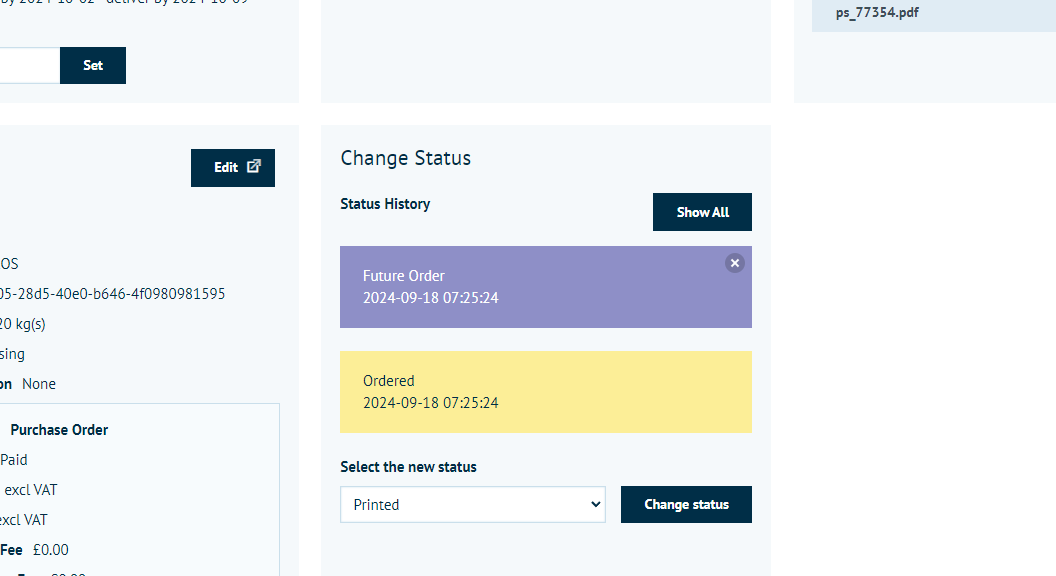
-
You can view and manage these orders in the Sales section under Orders.
-
Manual Overrides:
- Administrators can manually adjust or release orders if needed.
- To release an order before the scheduled production date, remove the future order status from the order details.
FAQs
Q: What happens if a customer selects a delivery date that is too soon?
A: The system will inform the customer of the earliest possible delivery date based on your production and delivery settings.
Q: How do I know when an order is scheduled to be sent to the MIS?
A: You can view the Produce By Date in the order details, which indicates when the order will be sent to the MIS.