Overview
Firstly, you need to raise a ticket with our Support Desk here. Simply request for a new API token to be created on a specific storefront of yours and we will then provide this for you.
Our API uses basic authentication, so when using Postman to test the API you can take the API Token and add it to the Authorization tab, with Type set to Basic Auth. Then paste the API Token into the Username field.
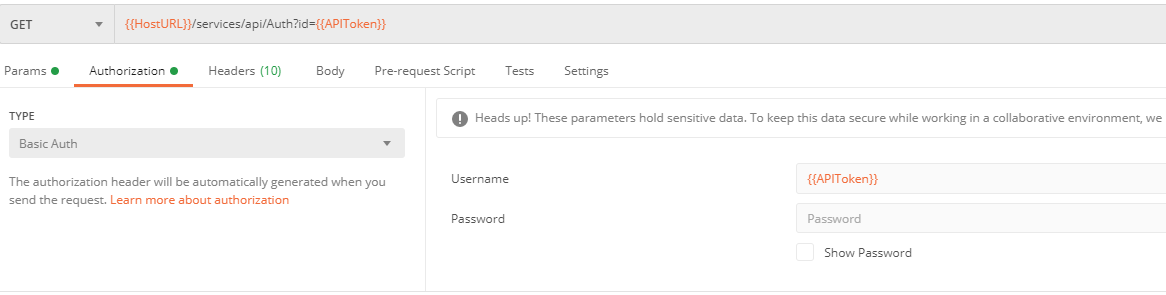
To test this out, download the attached Postman Collection which includes our Authentication check API Request.
The response contains details about the storefront and provides confirmation that the API connection is good.
To authenticate API communication and validate credentials, you can utilize the endpoint provided by Infigo.
The Authentication Check Endpoint offered by Infigo serves this purpose, ensuring that the connection is established successfully.
Infigo provides a comprehensive set of endpoints to facilitate seamless integration with its platform. These endpoints allow you to load editors, manage customers, place orders, and generate outputs—all designed to enhance the customization and order flow in your applications.
-
Editor Endpoints: Integrate Infigo’s design editors dynamically within your application. Use these endpoints to capture personalization data, generate artwork, and finalize orders, providing a smooth customization experience for your customers.
-
Customer Endpoints: Manage and retrieve customer data efficiently. These endpoints let you create new customer records or access existing customer information, enabling a personalized shopping experience.
-
Order Endpoints: Simplify order management with endpoints designed to place, record, and retrieve order details, supporting your end-to-end order workflow.
-
Output Endpoints: Generate and access outputs based on orders and editor interactions. Whether you need downloadable files or print-ready artwork, these endpoints ensure you can deliver the right products to your customers.
You can check all of them in the usages of iframe-demo-app API services.
OpenAPI Integration
Take advantage of our OpenAPI specification for seamless integration:
-
Download OpenAPI: Import the Infigo OpenAPI directly into Postman, creating collections for all endpoints, streamlining your integration process. OpenAPI
Feel free to explore our API documentation for more detailed information on each endpoint and how to integrate with our platform effectively.

Step-by-Step Guide
1. Is the User Authenticated?
-
Authenticate User: Check if the user is authenticated on your platform.
-
If the user is authenticated, all associated jobs (or designed items) must be owned by the same Infigo Customer ID. This Customer ID should uniquely identify each e-commerce customer, enabling consistent job and order management.
-
you can use Migrate User to migrate jobs from a guest user to a registered user.
-
2. Linking E-Commerce Users with Infigo Customers
In Infigo, each customer placing an order should be linked to a user in your system. Here’s how this linking functions in different scenarios:
-
Registered Customer Role: The e-commerce customer must have a registered role in Infigo, as only registered customers—not guests—can place orders.
-
Single-Customer Constraint for Orders: An order in Infigo can only contain jobs associated with a single customer. Therefore, if your platform allows customers to design multiple products/jobs, all jobs within a single order must belong to the same customer ID in Infigo.
3. Handling User Sessions and Maintaining Customer References
To ensure consistency between your system and Infigo:
-
Keep a reference in your system for both the logged-in customer and the corresponding Infigo Customer ID. This helps manage orders seamlessly across customer sessions.
-
Alternatively, rely on the customer linked with the first job created in Infigo for the session, ensuring all subsequent jobs in the basket are associated with the same customer.
4. Guest and Logged-In User Flows
Managing session transitions from guest to authenticated user requires special consideration:
-
Guest Flow: When a guest user designs a product and adds it to the basket, they’re assigned a temporary customer ID.
-
Login and Cart Migration:
-
If the guest logs in, the platform should migrate their cart items to the authenticated session.
-
After login, all jobs added should reflect the authenticated user’s Customer ID in Infigo to maintain order compatibility.
-
This flow avoids scenarios where the basket contains jobs linked to different customers, which could prevent order placement.
5. Opening the Editor and Adding Products to the Basket
-
Open the Infigo editor in an iframe, allowing users to design their products directly on your platform.
-
Each product/job should be linked to the user’s session to ensure consistency in the customer reference.
6. Order Placement
Once all designs are finalized, the user can place an order. Ensure:
-
All jobs in the basket are linked to the same Infigo Customer ID to allow for successful order processing. - Example of migrate customer
-
The platform’s session management confirms that the correct user information is passed to Infigo for order placement and tracking.
Embedding our editors into your existing site or another site is relatively straightforward. This article attempts to provide you with all the tools and understanding you will need to successfully mimic the process.
Supported Editors: MegaEdit, Infigo Editor
Firstly, we recommend viewing the attached resources (see below) as they provide additional information on how the process works along with tools to get set up quickly and start testing.
The first step with all API communication is to obtain your API Token from the Support Team.
Now that you have this, we can look at the specifics required to load an editor, capture personalization, and then create the artwork or place an order.

The User Journey Is:
-
Store Infigo Product ID against the external Product - Product Linkage.
-
API Request - To return the editor URL for that product.
-
Load editor in Iframe.
-
Obtain Job ID and Add to basket click event.
-
You can obtain the Job ID from the Iframe Communicator Module.
-
-
Store Job ID against the order line item in the external site.
-
Continue ordering journey on the external site.
-
Order placed on the external site that includes an order linked to an Infigo Job.
-
API Request - Request output for a job.
-
Store Artwork in your site.
For reference, check Infigo Demo Application and GitHub Repository.
You need to ensure Infigo is configured to allow you to utilize the external iframe from a security perspective.
General Settings
-
Configure the Cookie Same Site mode to use the
Nonevalue. -
Iframe Protection: External Editor.
Infigo Settings
-
External Source Origin For Post Messages. - add the domain/origin of your site.