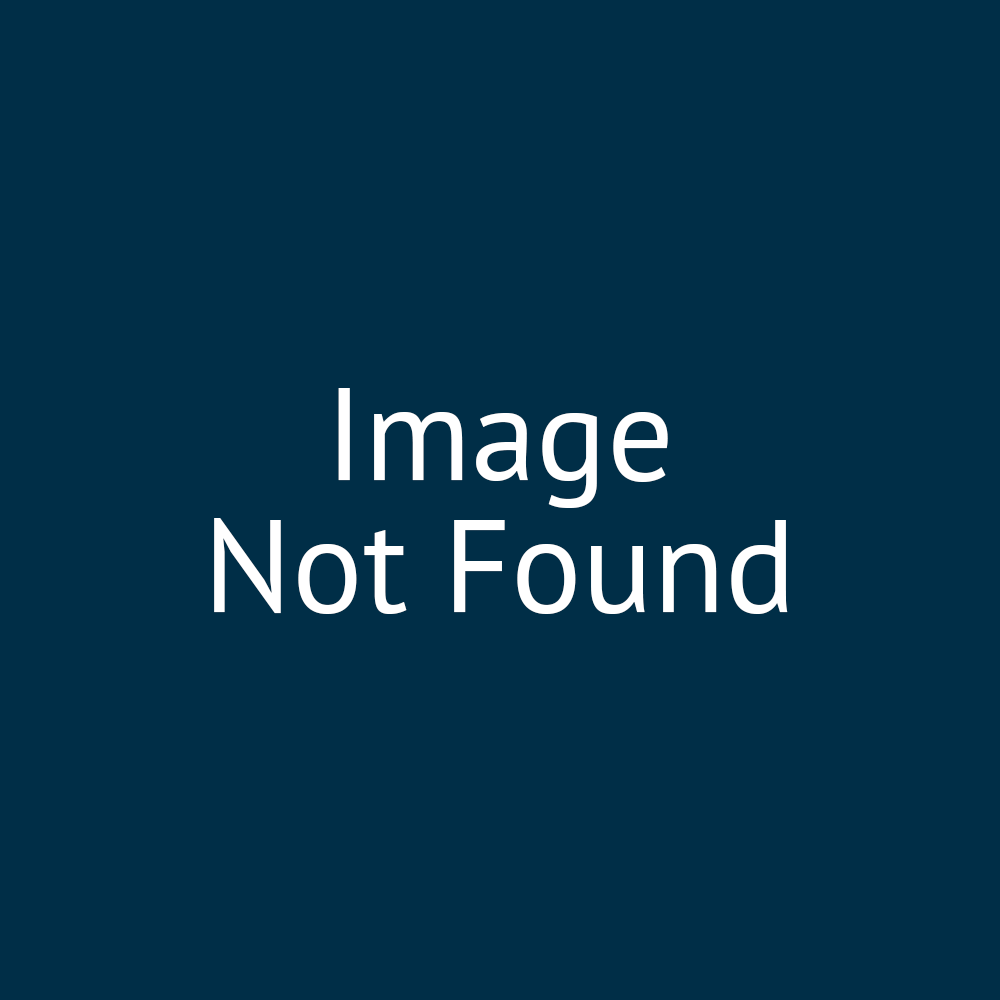00:00:12:26 - 00:00:13:06
In this
00:00:13:06 - 00:00:15:29
tutorial, we'll
take a look at pricing your products.
00:00:16:24 - 00:00:20:01
So there are various pricing types
that can be applied
00:00:20:01 - 00:00:21:12
to each of your products.
00:00:21:12 - 00:00:24:04
The system currently supports
price per unit.
00:00:25:09 - 00:00:29:00
We have price
per unit with different tier reductions,
00:00:29:12 - 00:00:32:12
and we can have price per unit
with sliding cost adjustment
00:00:33:03 - 00:00:36:14
and we can have quantity dropdown
pricing as well.
00:00:37:03 - 00:00:40:10
But explore a couple of these now.
00:00:40:24 - 00:00:44:15
So what I'm going to start off with
is just showing you our basic product.
00:00:44:25 - 00:00:49:09
So this is with no pricing
specifications defined at all.
00:00:49:09 - 00:00:50:17
So we've got
00:00:51:09 - 00:00:54:03
no price regardless of what quantity
00:00:54:03 - 00:00:56:16
we pick.
00:00:59:14 - 00:01:01:17
So if I go into my product details,
00:01:01:17 - 00:01:07:07
so this is just on the product management
list, find the product
00:01:07:07 - 00:01:12:10
I want to edit.
00:01:12:10 - 00:01:15:24
And then what I want to do
is go to our product variant.
00:01:16:15 - 00:01:19:18
So there's a product variance
tab on our product details.
00:01:20:28 - 00:01:21:20
You can only have
00:01:21:20 - 00:01:24:09
one product variant per product.
00:01:24:24 - 00:01:28:16
If you go and what I want to do
is just go to the right hand
00:01:28:16 - 00:01:34:01
side of the product variance entry
and click on edit.
00:01:36:29 - 00:01:39:18
So we go into more detail in the product
00:01:39:18 - 00:01:43:03
variance settings as a whole,
in other videos and other resources.
00:01:43:15 - 00:01:47:05
But it's a way of specifying
a lot of information, such as pricing,
00:01:47:15 - 00:01:51:12
stock level control,
various delivery options
00:01:52:11 - 00:01:54:22
and so on and so forth.
00:01:54:22 - 00:01:58:12
What we're going to focus on today
is a little bit of pricing information.
00:01:59:15 - 00:02:03:09
So if I scroll down,
you can see these entries
00:02:03:09 - 00:02:07:28
here, which are our basic pricing options.
00:02:11:12 - 00:02:14:10
So to start off with,
you just put some basic pricing in there.
00:02:14:11 - 00:02:16:14
I'm just going to look at these
three boxes here.
00:02:17:00 - 00:02:23:01
So we have the price.
00:02:23:01 - 00:02:24:07
We have the old price
00:02:26:18 - 00:02:29:25
and we have the product cost.
00:02:31:14 - 00:02:33:24
So price
is the default price of the product.
00:02:34:08 - 00:02:37:01
Old price
is the previous price of a product.
00:02:37:09 - 00:02:39:29
This is more of a
00:02:39:29 - 00:02:42:04
a display field rather than anything else.
00:02:42:04 - 00:02:46:07
It will display on your storefront
what the price of the product used to be.
00:02:46:28 - 00:02:49:13
And then product cost is the cost
00:02:49:13 - 00:02:52:17
of all different components
which make up a product.
00:02:53:01 - 00:02:56:02
So this may be the purchase price
of all the components
00:02:56:12 - 00:03:00:18
or a combined cost of materials
and manufacturing processes.
00:03:00:20 - 00:03:04:01
My choice is yours for that one.
00:03:04:11 - 00:03:06:15
So before we move
on, let's take a look at what
00:03:07:09 - 00:03:11:00
changes
those settings have on our products.
00:03:11:01 - 00:03:13:00
I'm just going to save it
00:03:14:06 - 00:03:16:29
and refresh it on our storefront.
00:03:16:29 - 00:03:19:08
And you can see already
that we've got a few changes here.
00:03:19:08 - 00:03:21:06
So we've got an old price listed
00:03:21:06 - 00:03:23:11
so we can see what
the price of the product used to be.
00:03:23:26 - 00:03:28:03
We have a current price,
and then if I modify the quantity of that
00:03:30:14 - 00:03:31:04
and add it to our
00:03:31:04 - 00:03:34:08
basket,
that price is taken into consideration.
00:03:34:08 - 00:03:36:27
So we can see that the unit price is £2.
00:03:37:07 - 00:03:37:29
I've got five.
00:03:37:29 - 00:03:54:04
So obviously my total is ten.
00:03:57:00 - 00:03:59:21
The next option down is special price.
00:04:00:00 - 00:04:03:06
So this is an alternate product price
which can be applied
00:04:03:06 - 00:04:06:20
between set dates and times
if you wish to do so.
00:04:07:15 - 00:04:11:09
So, for example,
if I wanted to make a temporary discount
00:04:11:09 - 00:04:14:12
on that particular product,
I could enter the new price
00:04:15:20 - 00:04:18:11
and then a start and an end date.
00:04:18:11 - 00:04:21:01
So I'll make it
so that the current time and date
00:04:21:01 - 00:04:23:13
sits within this special price range.
00:04:24:27 - 00:04:26:19
And then when I say my product
00:04:26:19 - 00:04:29:11
and refresh, we should see this price
00:04:29:27 - 00:04:32:14
changing to reflect
that because we are within
00:04:34:07 - 00:04:35:00
that the
00:04:35:00 - 00:04:39:22
specified
start and end times of the special price.
00:04:45:12 - 00:04:47:22
Would you have some other pricing options
here as well
00:04:47:22 - 00:04:48:27
that you're welcome to experiment
00:04:48:27 - 00:04:51:27
with when we're going through them
in this video tutorial?
00:04:52:22 - 00:04:56:03
They we have the capability
to, for example, disable
00:04:56:03 - 00:04:58:00
the ability to buy a product.
00:04:58:00 - 00:05:00:09
So the Bible symbol be disabled,
00:05:00:09 - 00:05:02:25
disable the ability
to add the product to a wish list.
00:05:03:24 - 00:05:06:28
We can get our customers
to have to call us
00:05:07:06 - 00:05:09:28
for a price
rather than displaying a price.
00:05:10:11 - 00:05:13:16
Or we can even have the customer enter
a price themselves.
00:05:14:12 - 00:05:16:19
So all of those options are listed around
about
00:05:16:19 - 00:05:20:02
here.
00:05:23:27 - 00:05:26:21
Next,
we're going to focus on tier pricing.
00:05:27:13 - 00:05:31:01
So if I go to the very top of my product
variance editor,
00:05:31:26 - 00:05:35:16
the next tab along is tier pricing.
00:05:36:24 - 00:05:38:06
So taking a look at the
00:05:38:06 - 00:05:41:05
tier pricing
in a little bit more detail here.
00:05:42:27 - 00:05:46:21
So the options that we have,
there's not too many of them.
00:05:46:22 - 00:05:49:03
The actual set up in here
is fairly straightforward,
00:05:49:03 - 00:05:52:05
but the the work that goes on in
the background is a little bit
00:05:52:05 - 00:05:55:00
more complex
and we'll need a bit more time to explain.
00:05:56:10 - 00:05:59:02
So the first few
00:05:59:02 - 00:06:03:07
options are different
forms of tier pricing.
00:06:03:07 - 00:06:07:04
So you specify your pricing tiers
down at the bottom here,
00:06:07:05 - 00:06:09:02
which we'll do in a moment.
00:06:09:02 - 00:06:13:08
And then whatever you select on here
is how it actually utilizes
00:06:13:25 - 00:06:16:02
those tier prices.
00:06:16:28 - 00:06:18:11
Another option we have here
00:06:18:11 - 00:06:21:23
is the ability to show prices
borderline total.
00:06:22:11 - 00:06:25:24
So if you have that de selected,
when you're looking at the product
00:06:25:24 - 00:06:29:20
on your storefront,
00:06:29:20 - 00:06:33:20
just obtain
that it will show you a per unit price.
00:06:34:17 - 00:06:37:00
So for example, if I put five in there,
00:06:37:00 - 00:06:42:13
it will still show me the per unit price
if I have show prices or in total
00:06:47:22 - 00:06:49:29
that will now show me a total order price.
00:06:50:14 - 00:06:53:27
And this works even without any price
tiers.
00:06:53:27 - 00:06:56:13
That applies
to your normal pricing structure as well.
00:06:56:14 - 00:07:00:06
It's just a different way of viewing
the total price on your storefront.
00:07:01:14 - 00:07:03:29
The reason it's included
as part of the tier pricing
00:07:04:00 - 00:07:10:01
is that it makes more sense
in the context of these options.
00:07:12:06 - 00:07:13:02
So what I'm going to do
00:07:13:02 - 00:07:16:18
is add a few tier pricing records here.
00:07:17:00 - 00:07:19:25
Now, this is going to be fairly arbitrary.
00:07:19:25 - 00:07:23:29
So what you need to do is to press
adds new record.
00:07:24:18 - 00:07:26:18
Then you have a couple of options.
00:07:26:18 - 00:07:29:12
First off, you do have the ability
to specify different
00:07:29:12 - 00:07:32:05
pricing based on customer roll
if you wish to do so.
00:07:32:14 - 00:07:34:04
So if you want to give different roles,
00:07:34:04 - 00:07:39:04
different levels of discount,
and then you puts in a quantity
00:07:40:06 - 00:07:42:12
and then you put in a price for order.
00:07:43:03 - 00:07:46:24
So for example,
our customer purchased this one.
00:07:46:24 - 00:07:50:16
Maybe I want it to be £5 per order.
00:07:52:08 - 00:07:55:12
If I want to put this in as individual
unit price
00:07:55:12 - 00:08:00:03
rather than total order price,
then I can turn this off.
00:08:01:19 - 00:08:03:27
So now it's just saying price.
00:08:03:27 - 00:08:05:03
Now lots of new records.
00:08:05:03 - 00:08:08:01
So if someone buys a hundred,
maybe it's £4 each
00:08:10:03 - 00:08:12:09
and 1000.
00:08:12:09 - 00:08:15:13
Maybe it's £3 each.
00:08:16:22 - 00:08:20:06
And what you'll see is that
when I start to change these settings,
00:08:20:21 - 00:08:24:23
the numbers here will automatically change
as well to reflect this information.
00:08:25:05 - 00:08:29:18
So for example, if I put show prices
order line total, it's switch.
00:08:29:18 - 00:08:31:08
That's a price per order.
00:08:31:08 - 00:08:40:28
And the values have now updated
based on that quantity.
00:08:44:07 - 00:08:44:21
Okay.
00:08:44:21 - 00:08:48:24
So starting off as a normal setting.
00:08:49:04 - 00:08:52:04
So what I mean by this is we don't have
any of these options selected,
00:08:52:17 - 00:08:55:00
but if we do have tier pricing applied,
00:08:55:16 - 00:08:58:00
it is still going to use tier pricing,
00:08:58:12 - 00:09:02:29
but it's going to be a price per unit
which is directly based
00:09:03:00 - 00:09:06:03
on the tier bracket
that you are currently sat within.
00:09:07:12 - 00:09:11:12
So to view this on our storefront,
just to see if that makes more sense.
00:09:12:23 - 00:09:16:01
So this is what it would look like
with our tiers in place.
00:09:16:01 - 00:09:19:23
So we've got price break information here
showing the different quantities
00:09:19:24 - 00:09:22:01
we purchased and the price.
00:09:23:02 - 00:09:25:27
And then if I start putting it
in a few different quantities
00:09:25:27 - 00:09:29:16
here,
just to hopefully drive the point home.
00:09:30:18 - 00:09:35:05
So if we're sat within this bracket,
so between one and 99 units,
00:09:35:18 - 00:09:39:09
this should remain as
£5 because it's £5 per unit.
00:09:41:14 - 00:09:43:01
However, as soon as we move
00:09:43:01 - 00:09:47:13
up to the next bracket,
it's going to be £4 per unit
00:09:48:09 - 00:09:53:00
and not £4 per unit is going to be applied
to all of the units in the basket,
00:09:53:21 - 00:09:57:22
not just the ones that sit
within that bracket.
00:10:01:04 - 00:10:06:09
So just to go into a little supporting
Excel sheet that we have associated
00:10:06:09 - 00:10:09:21
with this, using the same tiers
that we've just applied.
00:10:10:05 - 00:10:13:12
I've got a few examples in the left
hand set of columns,
00:10:13:20 - 00:10:15:23
which is talking about the normal method.
00:10:17:12 - 00:10:20:05
So for example, if we want 30 units,
00:10:21:03 - 00:10:23:24
they all sit within a
00:10:23:24 - 00:10:27:15
so that means that's within the £5
per unit bracket.
00:10:28:24 - 00:10:31:19
So the price per unit is £5.
00:10:31:19 - 00:10:34:05
If we go for 500,
00:10:34:05 - 00:10:36:17
we sit within the second bracket.
00:10:36:17 - 00:10:39:04
So that means it's the £4
per unit bracket.
00:10:39:22 - 00:10:44:16
So the price per unit
of the entire basket is £4.
00:10:45:28 - 00:10:48:06
Same justification for a hundred.
00:10:49:09 - 00:10:53:20
And then if we want 2000 units,
that clearly sits within TLC,
00:10:54:00 - 00:10:56:21
which is £3 per unit bracket.
00:10:58:18 - 00:11:03:13
So every unit in the basket is then £3.
00:11:09:16 - 00:11:09:29
Okay.
00:11:09:29 - 00:11:13:01
So next, we'll take a look at
00:11:13:01 - 00:11:14:24
quantity based pricing.
00:11:14:24 - 00:11:17:14
This is probably the easiest one
to explain.
00:11:17:14 - 00:11:21:21
This directly utilizes
what you've specified as your tiers
00:11:21:28 - 00:11:26:21
does not give people the ability
to specify a quantity
00:11:26:21 - 00:11:29:13
which is outside of these values.
00:11:30:00 - 00:11:33:24
So if I just save that
so we can view it on our storefront,
00:11:34:24 - 00:11:39:09
you'll see that the price break table
disappears, but it's now been replaced
00:11:39:09 - 00:11:43:01
by this drop down in the quantities box
and all we give the user.
00:11:43:01 - 00:11:47:26
Two options to do
is to either purchase one 100
00:11:48:16 - 00:11:57:13
or 1000.
00:11:59:09 - 00:12:00:25
The next option down
00:12:00:25 - 00:12:04:19
is to spread
amounts across all pricing tiers.
00:12:05:16 - 00:12:08:02
So what this is doing
is directly referencing
00:12:08:02 - 00:12:11:21
how many products from each tier
you are purchasing.
00:12:12:16 - 00:12:16:25
So first off,
let's look at the product home page.
00:12:21:11 - 00:12:22:16
So basically it means that
00:12:22:16 - 00:12:25:01
if you're purchasing 50 units,
00:12:25:21 - 00:12:29:08
then everything is going to be
within this first bracket here.
00:12:30:11 - 00:12:32:29
So everything is just £5 per unit
00:12:34:14 - 00:12:38:18
if you're looking to get 150 units,
then you've got
00:12:39:05 - 00:12:41:12
some of this pricing bracket as well.
00:12:41:23 - 00:12:45:13
And some of this pricing bracket.
00:12:48:11 - 00:12:51:12
So let's try to justify this
00:12:51:12 - 00:13:01:01
a little bit more in our Excel sheet.
00:13:02:28 - 00:13:06:06
So we've got this series of columns here
which looks at this similar
00:13:06:06 - 00:13:10:29
using the same unit quantities
that we used in the previous example.
00:13:14:21 - 00:13:16:20
So if we want 30 units,
00:13:16:20 - 00:13:19:01
they all sit within Tier A.
00:13:20:15 - 00:13:23:09
So that's three units of £5 each.
00:13:23:24 - 00:13:27:05
That's £150 divided by the 30 units.
00:13:27:12 - 00:13:28:21
So £5 per unit.
00:13:28:21 - 00:13:31:01
Nice and easy.
00:13:31:01 - 00:13:33:27
If we want 500 units,
00:13:33:27 - 00:13:36:29
then that now sits
within two different tiers.
00:13:37:19 - 00:13:40:24
So we've got tier A and tier B.
00:13:40:24 - 00:13:44:11
It means we've got 100 units at £5 each
00:13:44:20 - 00:13:49:19
and we've got 400 units of £4 each.
00:13:50:15 - 00:13:53:03
That's the sum total of £2,100.
00:13:55:03 - 00:13:58:09
And then we divide
that by the amount of units that we want.
00:13:58:21 - 00:14:04:10
So the per unit price
is going to be £4, 20.
00:14:06:18 - 00:14:09:18
Now coming down to 2000 units.
00:14:10:07 - 00:14:12:23
So this is now sitting
within three different tiers.
00:14:14:02 - 00:14:16:23
So we have 100 units in the £5 bracket.
00:14:17:03 - 00:14:19:23
We have 900 units in the £4 bracket.
00:14:20:21 - 00:14:23:20
And we have 1000 units in the £3 bracket.
00:14:24:21 - 00:14:26:04
So we've put all of those together.
00:14:26:04 - 00:14:28:24
That's £7,100.
00:14:29:06 - 00:14:31:16
Divide it by how many units we want.
00:14:31:16 - 00:14:43:19
And that gives us an overall price
per unit of £3, 55.
00:14:44:12 - 00:14:47:04
So the last tier pricing
method we're going to look at here
00:14:47:04 - 00:14:50:03
is interpolate price based on tiers.
00:14:51:02 - 00:14:55:22
And I formed a couple of graphs which will
hopefully help explain this a little.
00:14:56:14 - 00:14:59:03
Again, it's in the Excel sheet
that we've created.
00:15:00:18 - 00:15:02:23
So we've got a plot here to try and
00:15:04:06 - 00:15:07:24
visualize what's happening
with this interpolation method.
00:15:08:13 - 00:15:11:23
So the only data that we've
input into the system
00:15:11:23 - 00:15:15:03
for this
is these three same pricing tiers.
00:15:15:03 - 00:15:18:10
So we've got here a quantity
00:15:18:10 - 00:15:22:20
one £5 to be quantity £104
00:15:23:07 - 00:15:26:20
to C quantity £1,003.
00:15:26:21 - 00:15:28:22
So that's three data points.
00:15:28:22 - 00:15:32:13
And those three data points
have been plotted on this graph.
00:15:34:04 - 00:15:35:24
Now, that's not a lot of information.
00:15:35:24 - 00:15:38:24
That's essentially just getting a chart
00:15:38:24 - 00:15:43:17
of unit quantity versus order price
where the only information you have
00:15:43:29 - 00:15:47:08
is those three points.
00:15:47:08 - 00:15:49:08
So what we need to do is to interpolate
00:15:49:08 - 00:15:52:27
between that data
and then that's what we do here.
00:15:53:09 - 00:15:56:19
Essentially,
it's a case of between each of the
00:15:57:19 - 00:15:59:25
tier points, the tier data points.
00:16:00:07 - 00:16:02:24
We draw a straight line between them.
00:16:02:24 - 00:16:05:06
So we've got a straight line between A
and B
00:16:05:06 - 00:16:07:10
and A, straight line between B and C.
00:16:08:07 - 00:16:12:18
And what this essentially means
is that for any unit quantity
00:16:12:18 - 00:16:16:04
that we select,
so let's say a unit quantity of 600,
00:16:16:17 - 00:16:21:01
we can get
what the total order price is going to be.
00:16:22:00 - 00:16:23:12
So this is the interpolation.
00:16:23:12 - 00:16:26:10
This is a very simple representation
graphically of it.
00:16:26:21 - 00:16:29:21
There is an equation
that gets fed into the background
00:16:29:21 - 00:16:34:06
of the Infigo software
to actually calculate
00:16:34:22 - 00:16:38:01
what the relation is between
the unit quantity and the order price.
00:16:39:00 - 00:16:39:26
And there is
00:16:39:26 - 00:16:43:26
a help center topic
which shows that equation
00:16:43:26 - 00:16:53:07
if you are interested.