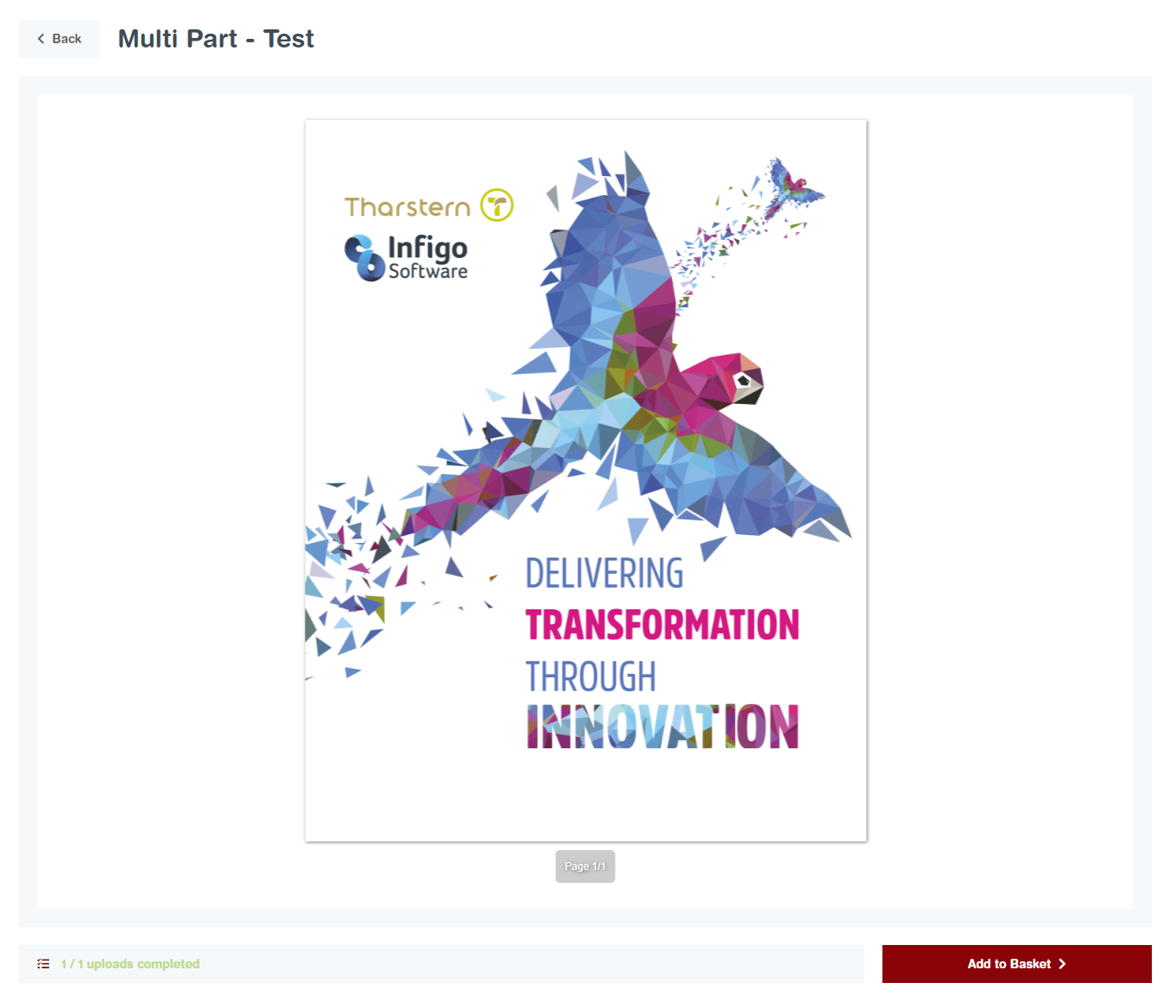Infigo supports a feature which allows your users to upload their own print-ready artwork (in PDF format) and have an output created through your storefront.
To configure this, you will need to create a new product under Admin > Catalogue > Products > Product Management and click 'Add New'
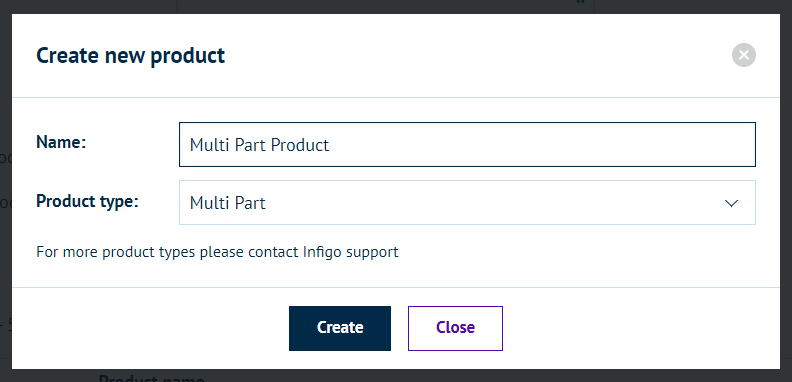
Once the price is created you will be take to the 'Product Config' page, here you can edit the product itself as set product variants or add product attributes
You can also click 'Multi Part config' where you can set any config for the upload UI

Now when the user goes to the landing page, instead of being able to add the product to the basket, they will see a Start button.
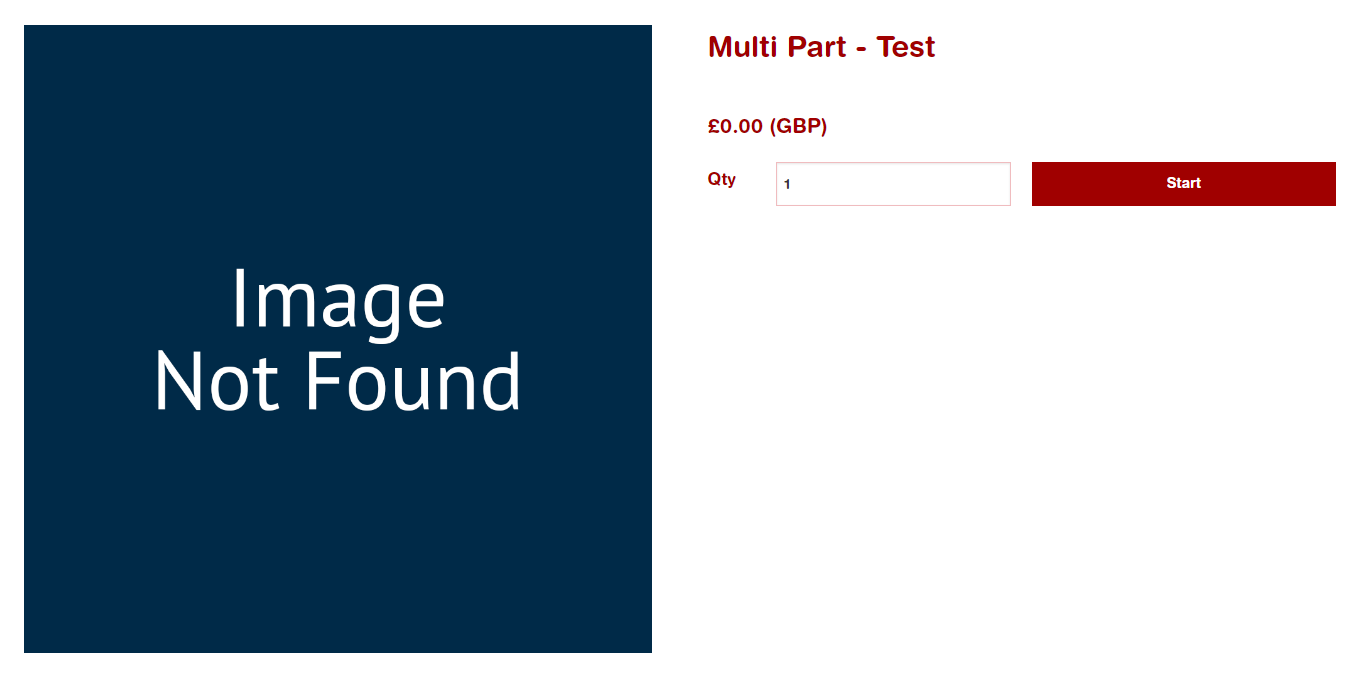
Once they click Start, they will be taken to the multipart upload UI. From here, they can either click Upload and use the file browser to find their print-ready artwork to be uploaded this way, or they can simply drag their artwork from the folder to the upload section.
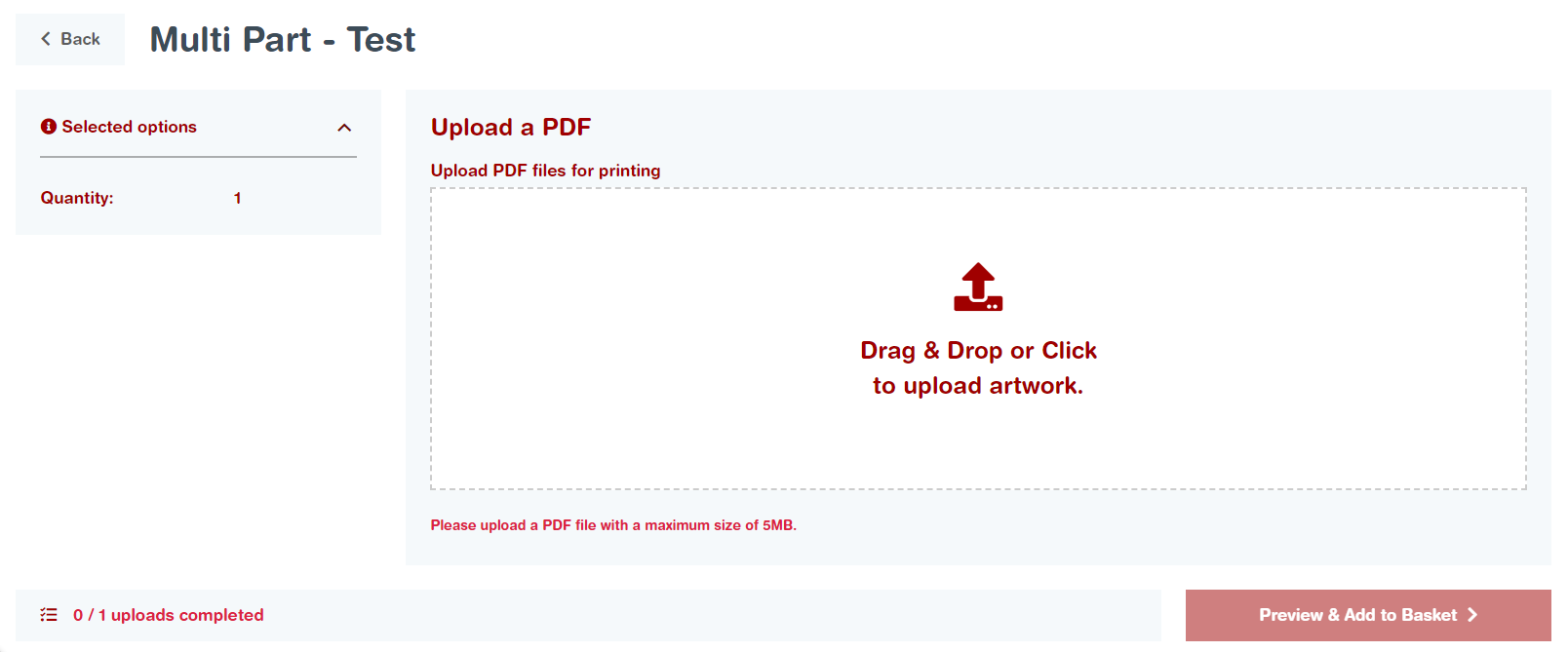
As you can see, you can set a maximum file size for your PDF uploads. This size can be changed by navigating to Admin > Configuration > Settings > Product and Editor Settings > Infigo Settings and changing the value of
Once you have uploaded a PDF which meets the size requirements, you can see a preview of the PDF and have the option of either:
- Uploading a different PDF (using the steps above)
- Going through to the output preview
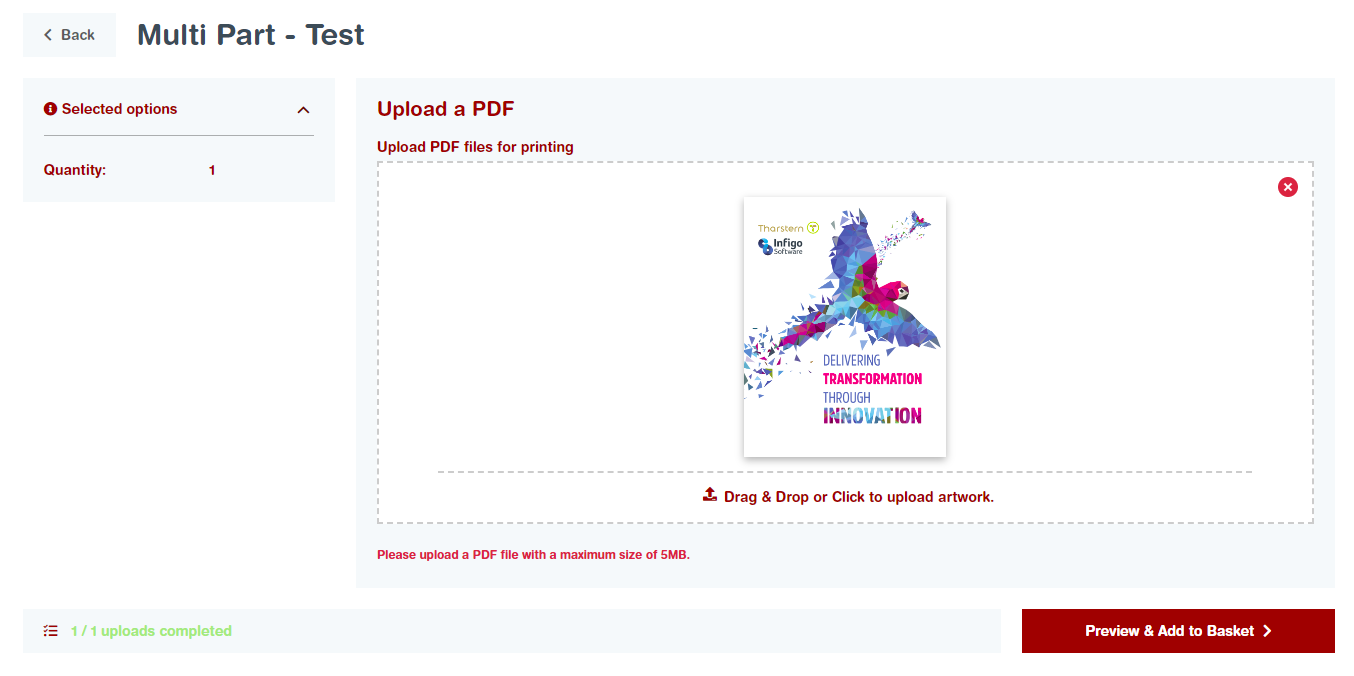
From the preview, you can either navigate back to the editor, or add the product to the basket, as seen below.