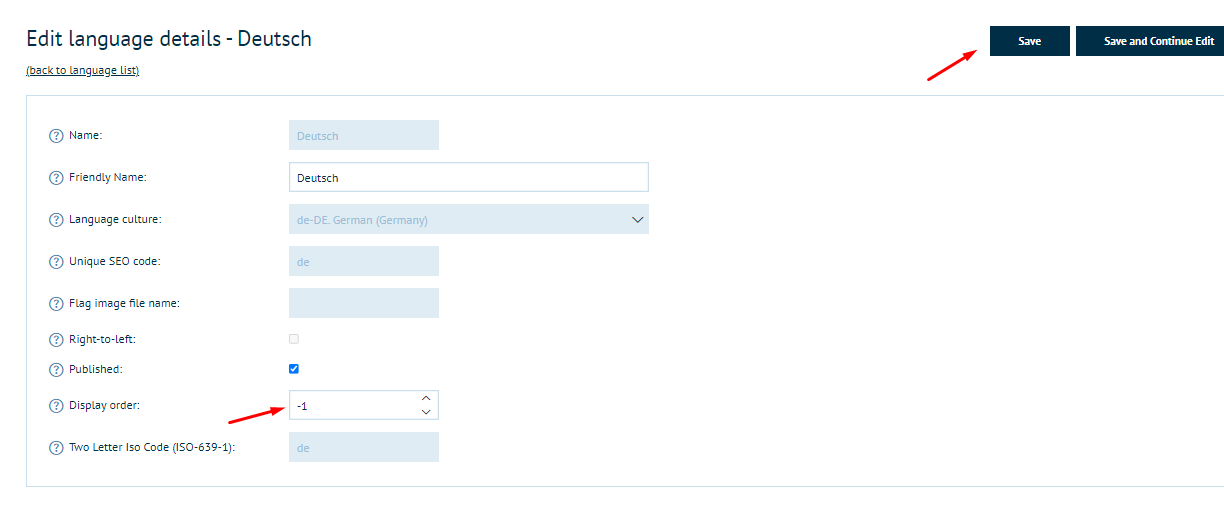Overview
Academy content available here: https://training.infigosoftware.com/academy
This article will show you how to change the storefront's default language. For this article's example, the default language will be changed from "English" to "Deutsch".
Publish the new default language
Before you can change the default language, you need to ensure that the new default language is published. To do this, navigate to "Configuration > Languages".
As you can see, the "Published" column is set to "False" for "Deutsch", meaning that it is not published.
To publish "Deutsch", you need to:
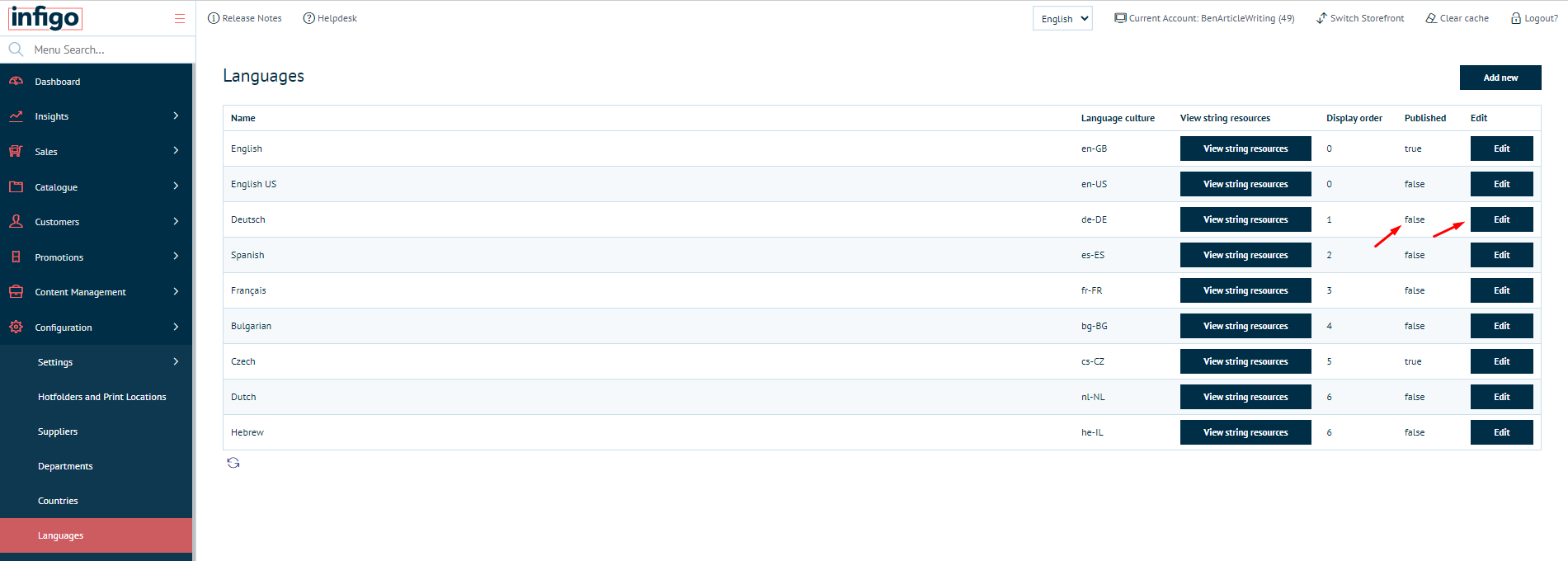
- Click "Edit"
- Check "Published"
- Click "Save"
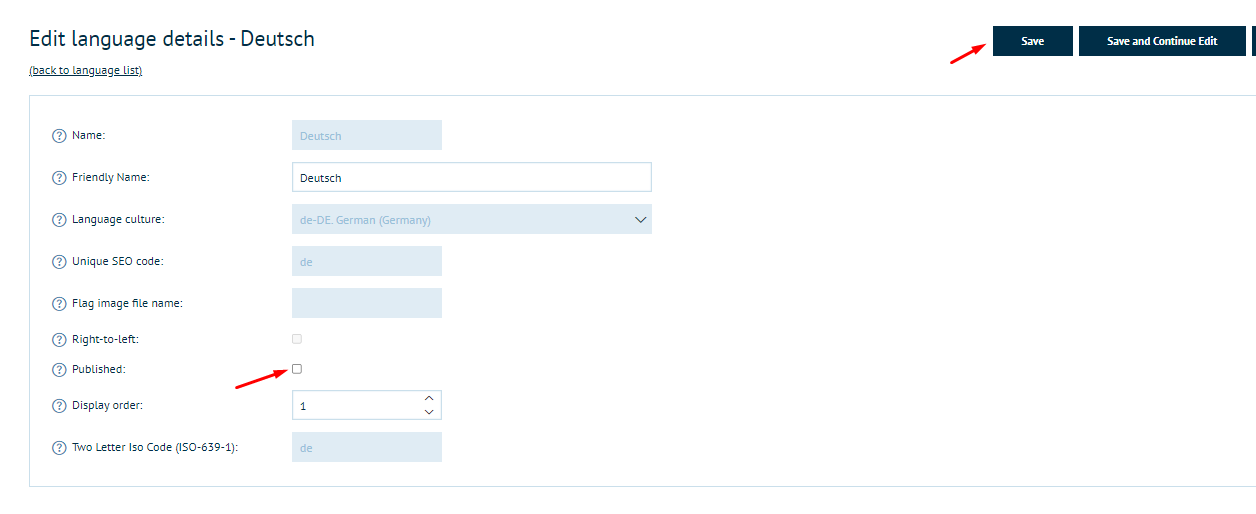
Set the default language
To set the default language, you simply need to ensure it is the first language available by giving it the lowest display order.
The display order will load the lowest number first, and so you need to make sure that the new default language - Deutsch in this example - has the lowest display order. An easy way to do this is to set the display order to -1, and save.