Infigo Designer has many field properties that you can enable on your plug-in to access more features for your product. Visit this article to view a list of properties for Infigo Designer that are not always present when you install the plug-in. In this article, we will show you how to enable the 'Read Only" field for an Image.
Requirements
1. First, you must enable Advanced Mode in the plug-in. View the this article on enabling this feature.
Applying this to Field
1. Reopen your PDF. Click on an Image Field using the Select field entries tool. The Field Settings window will open. Press the Properties tab, then press 'Add...'
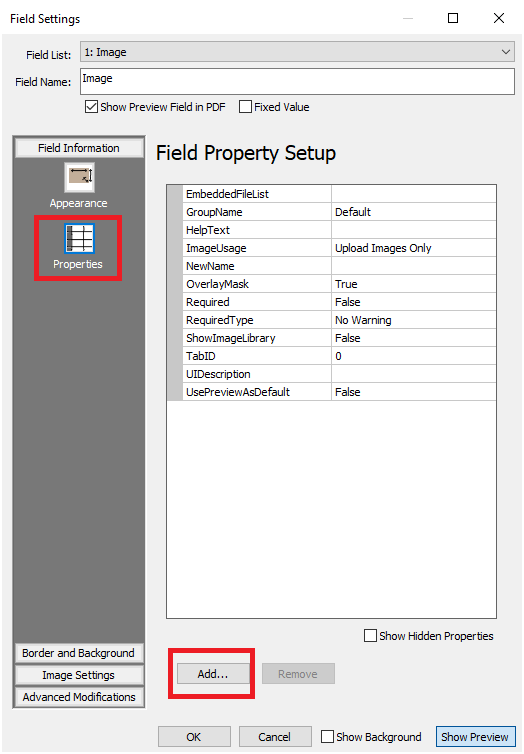
2. The Define New Property window will open. Here you will add the 'ReadOnly' field to your properties. It is very important you put this value in exactly as shown above, as this is case sensitive. Then select Boolean as the type. You can leave Fixed Value and Visible Checked, then press 'OK'.

3. You will now have the ReadOnly field available to use in your Field Property Setup!
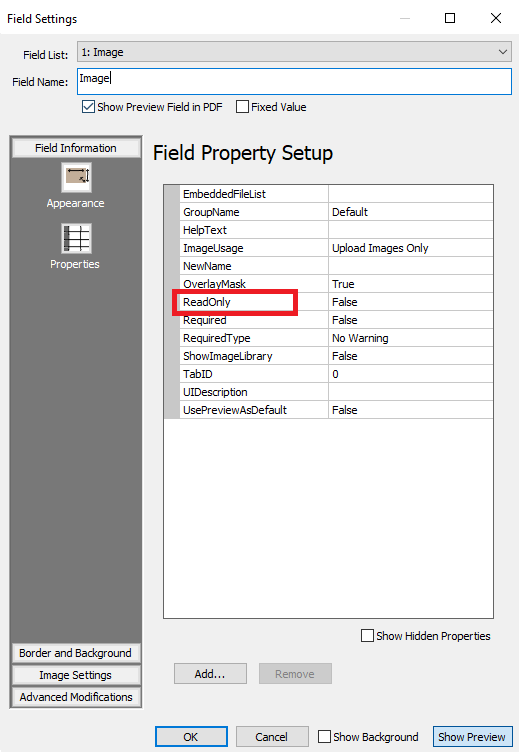
**NOTES**
You can leave the Advanced Version enabled all the time. Each time you want a ReadOnly Field for a new field, you will have to add it using the above steps.