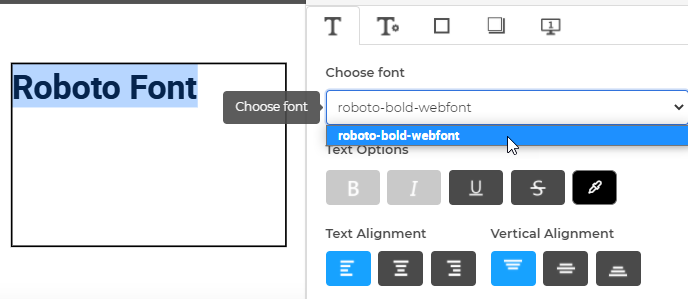To add fonts to MegaEdit you first have to generate a "Font Kit". A Font Kit takes all of the information from your font file and converts it into a file set that web browsers can use. Below are some tools our customers use to generate font files.
Font Squirrel
Transfonter
Using Font Squirrel
1. Once you get there you will first click on the generate link as shown in the screenshot below:
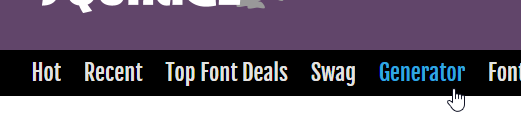
2. Next click on the Upload Font Button.
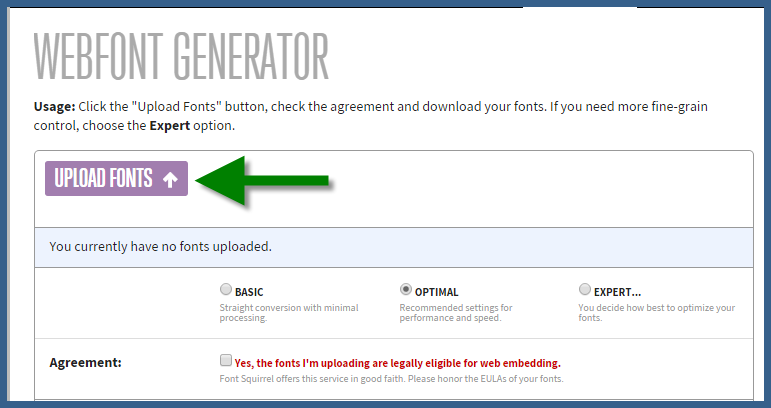
3. A Folder will open on your system. Navigate to your font file and select it. You must only upload 1 font at a time.
4. Select the "Expert" setting, select all the font formats WOFF, WOFF2, EOT (compressed or lite) TTF and SVG. You can leave all the other Expert settings at default. Alternatively you can also use the Optimal setting if you are uncomfortable with fonts.
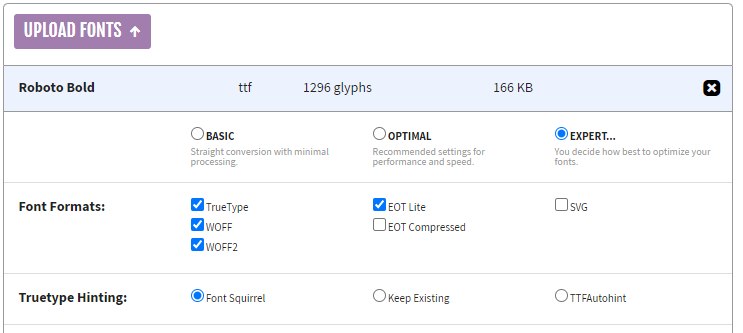
5. Click "Yes" to the Agreement at the bottom of the window and a new button will appear to Generate Your Font Kit. Click this button and the Font Kit will automatically be downloaded to your browser's "Download" folder. This file should be a ".zip" file. If not zip up the files it gave you into a zip file. You will load a .zip file up in the following steps.
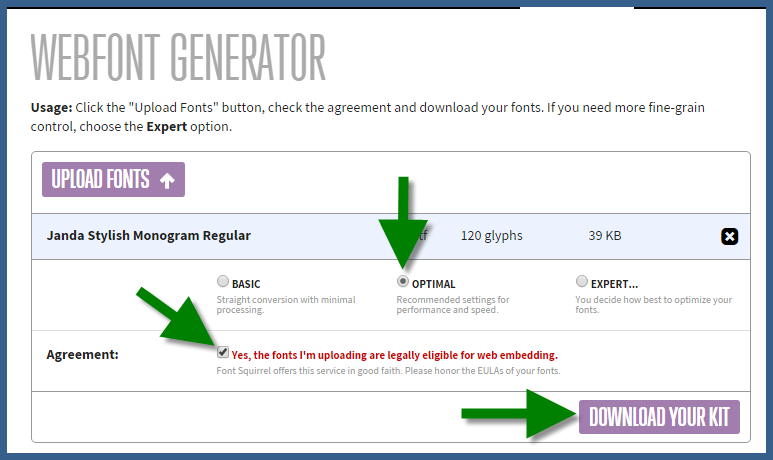
Alternatively Using Transfonter
1. Press the Add Fonts button.
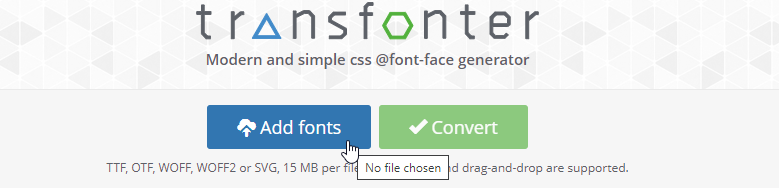
2. Select 1 font file from your machine.
3. Select TTF, EOT, WOFF, and WOFF2
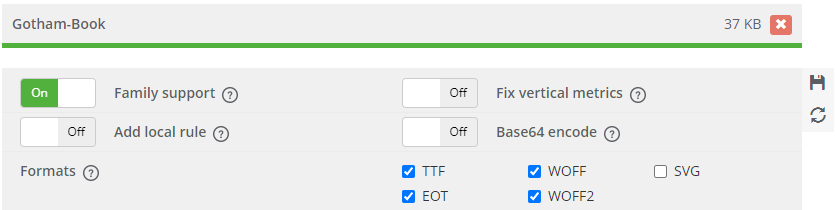
4. Press Convert
5. Download your font file, you will receive a font folder to upload into Infigo.
Uploading your font file to MegaEdit
1. Go to Infigo Admin. From Here navigate to Catalogue > Product Types > MegaEdit > MegaEdit General Data > Font Categories Tab
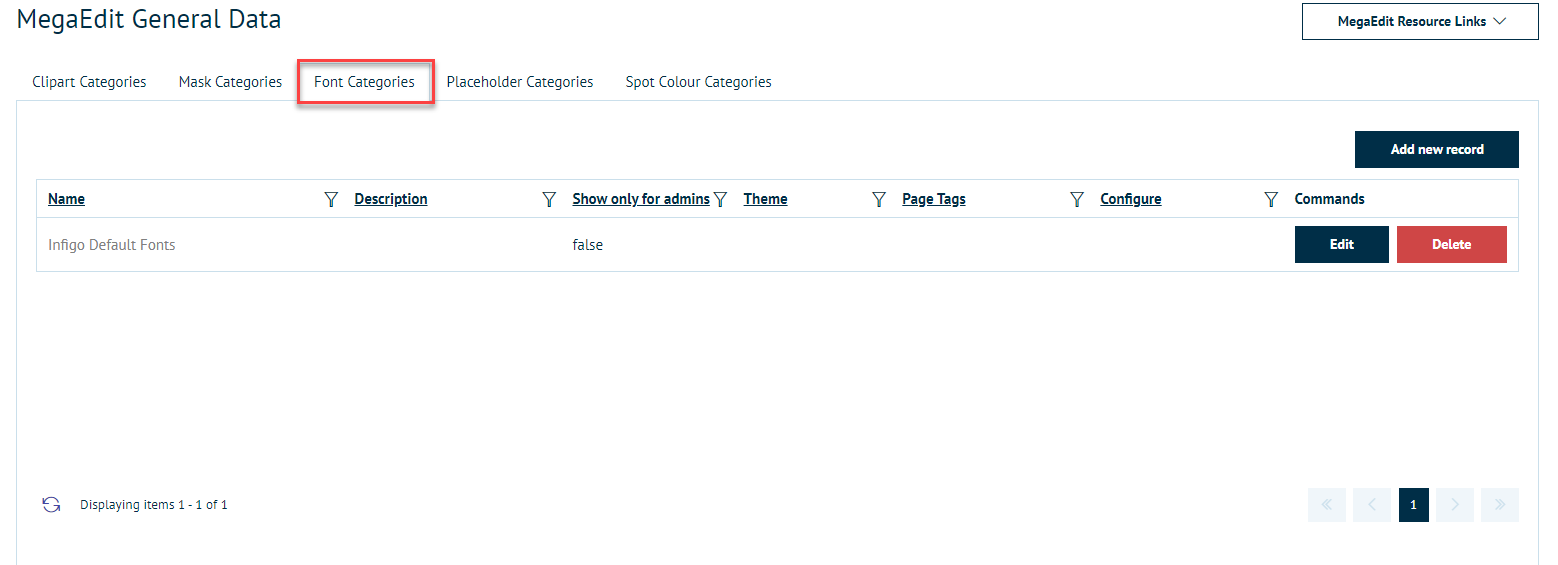
2. If you have not already create a new font category by pressing Add new record and naming your font category. You can also make these fonts only accessible to admins by checking Show only for admins. Once you have it setup press Insert.
3. Now click the "Configure" Button on the Font category that you just created. First, upload your font folder from the screenshot below.
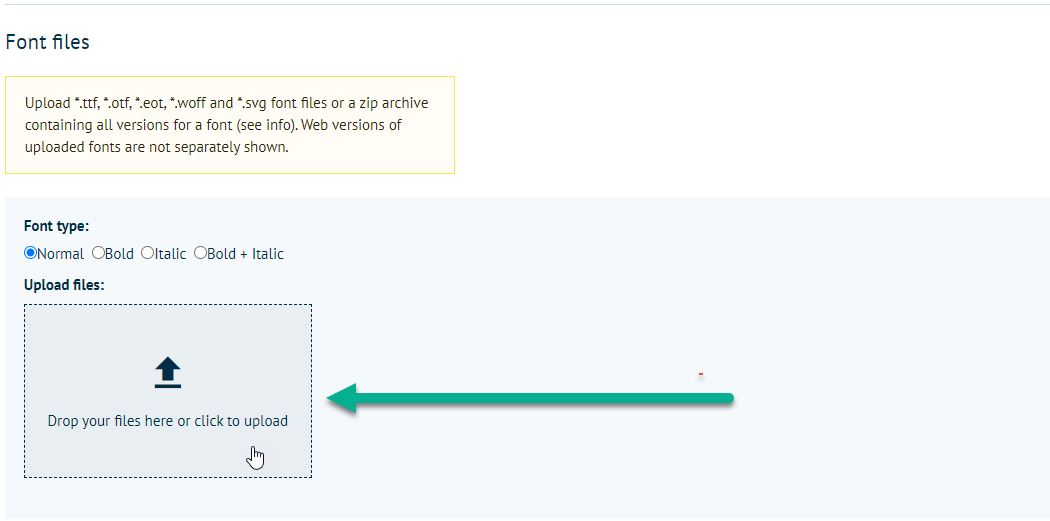
After your font is successfully uploaded, then press Generate Font Data
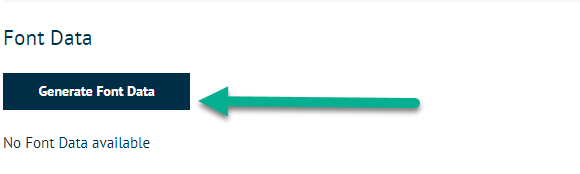
4. You will know that the font successfully uploaded when you see the font file available.
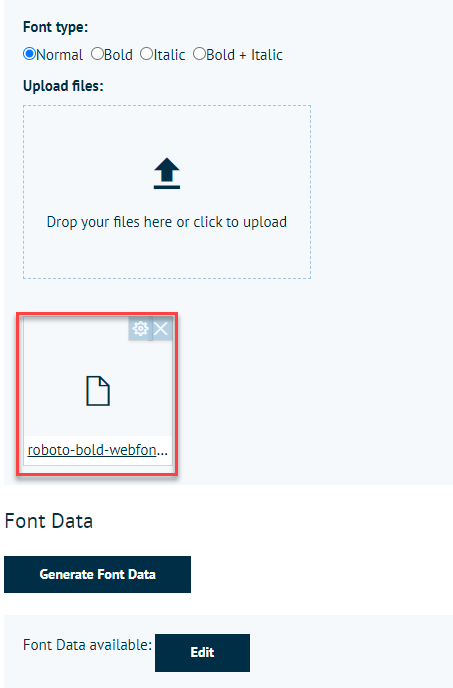
5. Now, Clear Cache in the top right of Infigo Admin.
(Additional font support can be found under the Info button in the font category)
6. Now, go to your MegaEdit product. You can do this quickly using the resource links on the right and pressing Products. Alternatively you can go to Catalogue > Product Types > MegaEdit > MegaEdit Products.
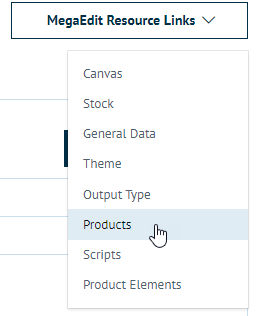
7. Press Edit on the MegaEdit product you wish to add the font category to. Go to the Fonts tab, select your category, and press Save Changes.
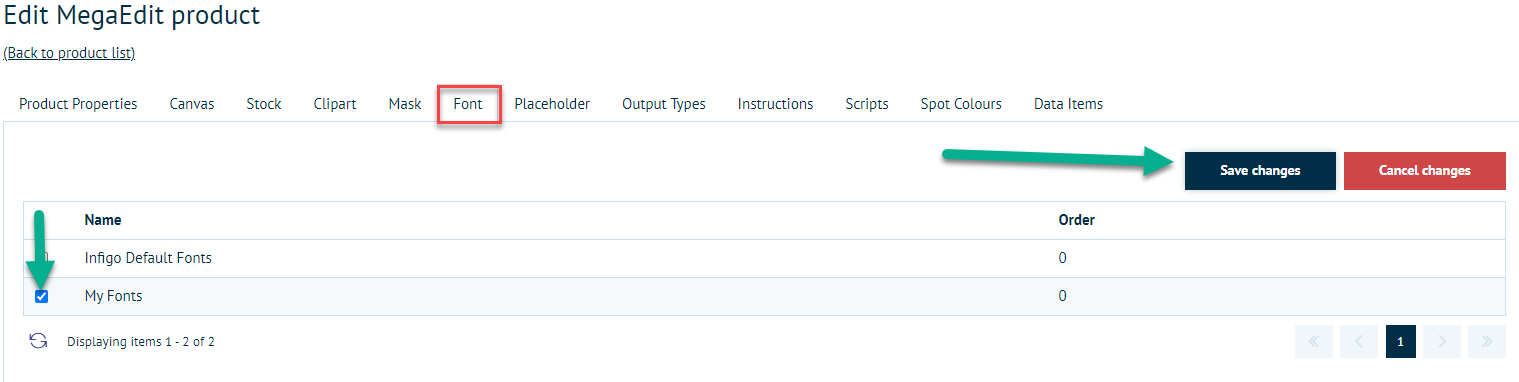
Congratulations! Your font has now been added to your MegaEdit Product!