This article is going to explain how to setup your MegaEdit product so that when a user adds a new page, the layout on the previous page is retained. This can be very useful if your customer wants to add more pages and the layouts are static.
There are two prerequisites for this to work, you will need to create a layout category, and then create a layout.
MegaEdit Steps
1. First, you will need some layouts applied to your canvas, or simply created. Below you will see I have a basic four image layout on my canvas.
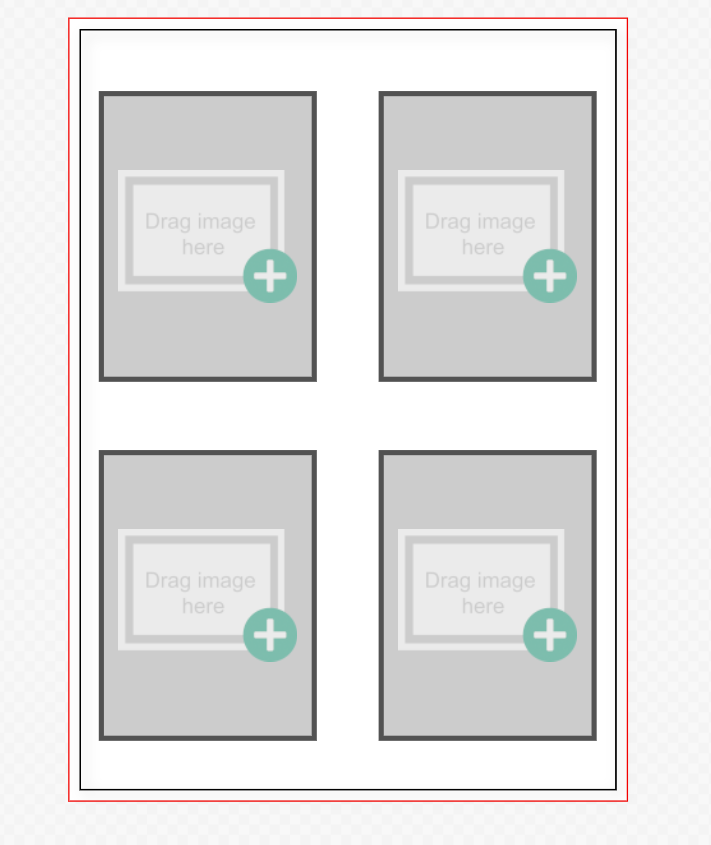
2. After you have your layout created, you will need to navigate to Show Menu at the top.
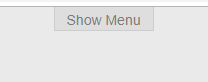
3. Now hit Edit Page Data
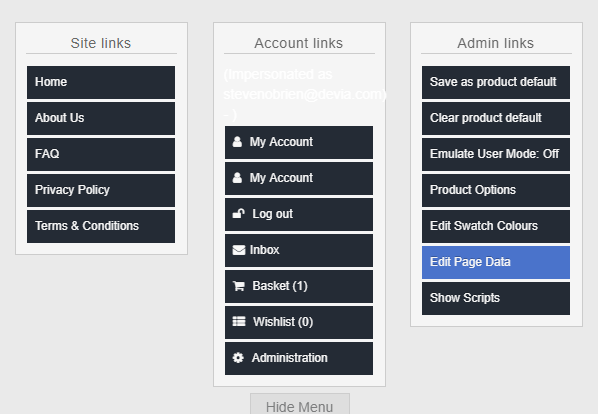
4. Now, you will need the name of the Category your layout is in as well as the name of the Layout.
In this example, my layout category is named "Default Layouts" and my layout is named "4 image layout".
5. With this information, you will fill this in under the New Page Defaults section, in Layout.
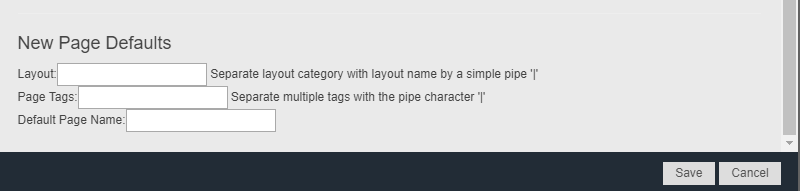
6. Input layout category name first, followed by a pipe "|" character, then the name of the layout. Here is an example of how this would look:
Default Layouts|4 image layout

*Be sure to not have any space between the pipe character, and that the names are exact (this is case and space sensitive).
7. Hit Save. Then Save as product default. Refresh your page.
8. Now, when you add a new page, the layout will automatically populate!