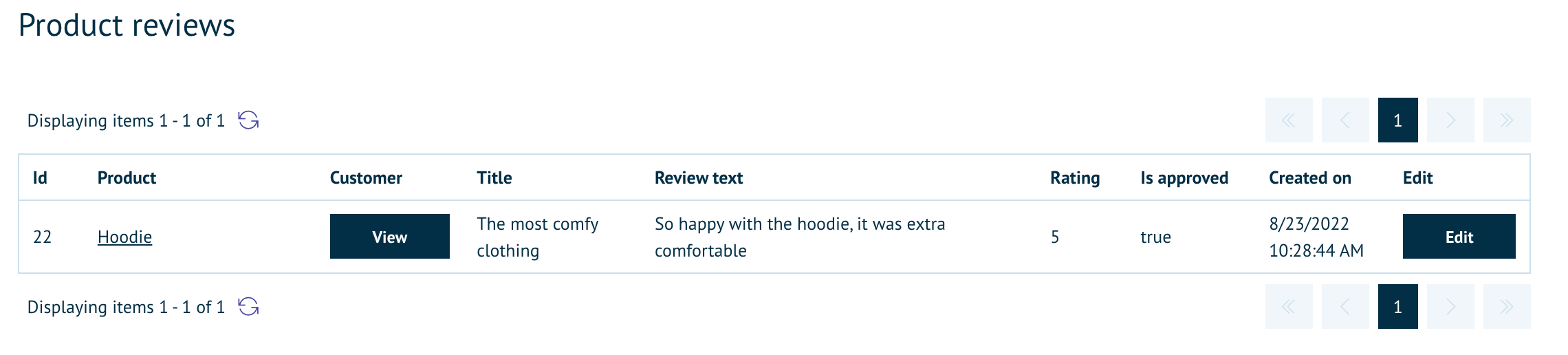To enable the review process on Infigo two settings need to be enabled first:
Go to Content Management > Email Message Templates > find the template “Product Review - store owner” and click edit. Set the template to active (as below) and click Save
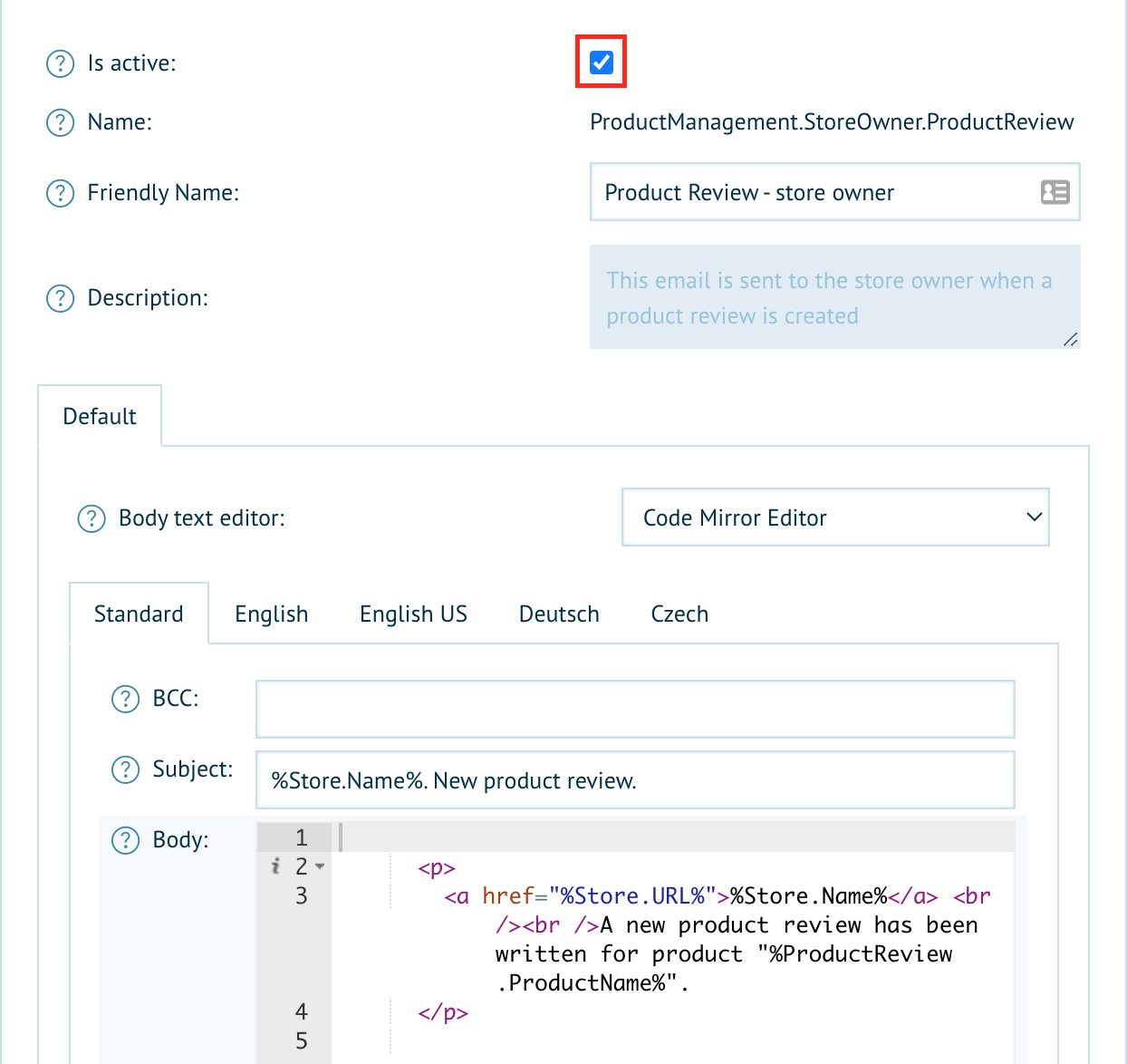
Secondly, go to Catalogue > Products > Product Management > (Choose Product) and on the product page enable the “Allow Customer Review” setting (see below)
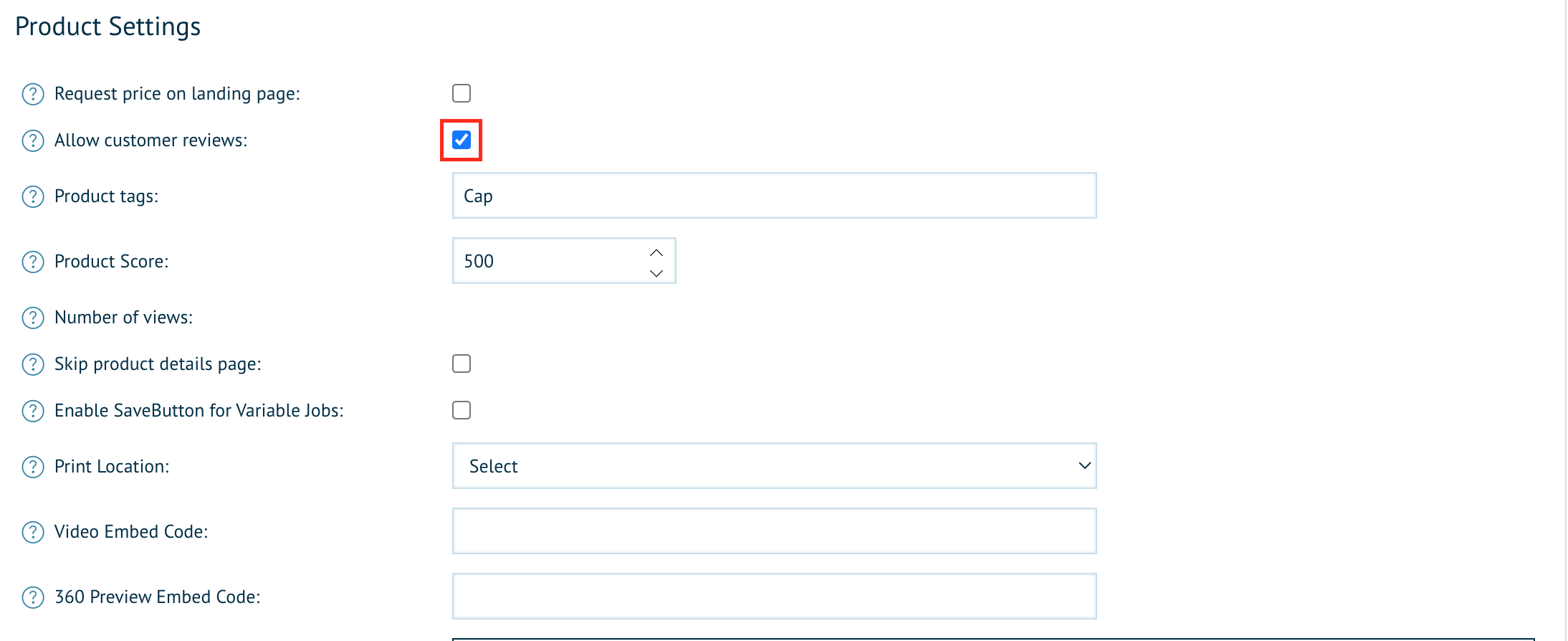
Now the initial settings have been enabled you can tailor the review process for both front-end and back-end. The “Product Template” dropdown (above) lets you use pre-defined options to customise how the product landing page is structured. Below is the default layout used for Catfish products:
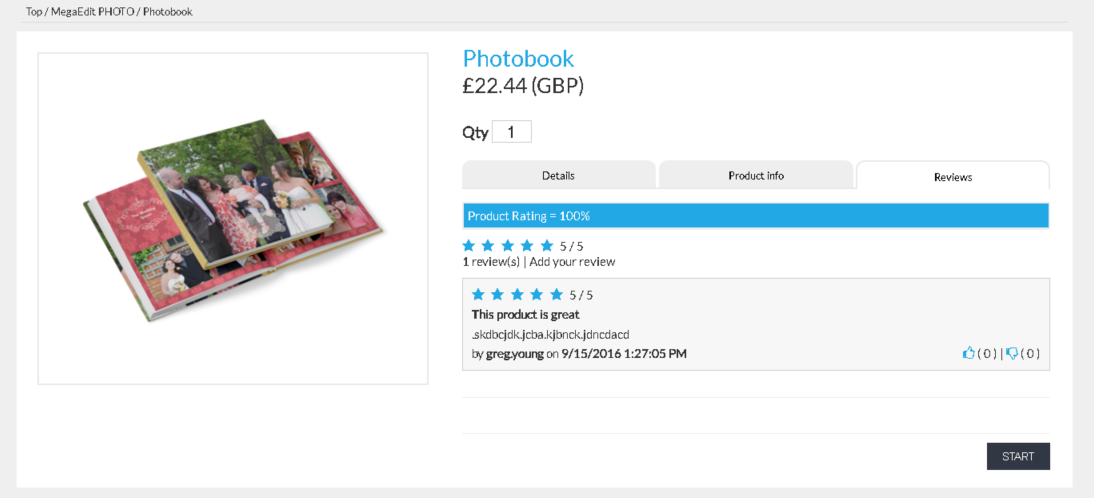
To customise the review process for the back-end there are three options in the Configuration > Settings > Catalogue Settings page that pertain to product reviews:
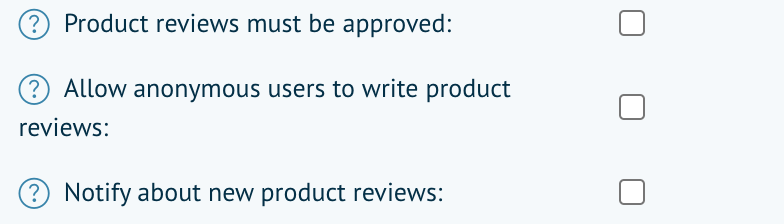
- All reviews must be sorted by a Store Administrator before publishing
- Allows a guest to post a review and remain anonymous (All registered users will not be able to remain anonymous)
- Enables notifications to be sent upon submission of reviews
Using different combinations of these will enable you to customise how reviews are created and delivered;
For example, enabling anonymous reviews and notifications will ensure the Store Admin is notified when a review is submitted and can moderate as appropriate while ensuring the guest user's anonymity
The Product Reviews page is located on Catalogue > Products > Product Reviews and uses a log format (see below)