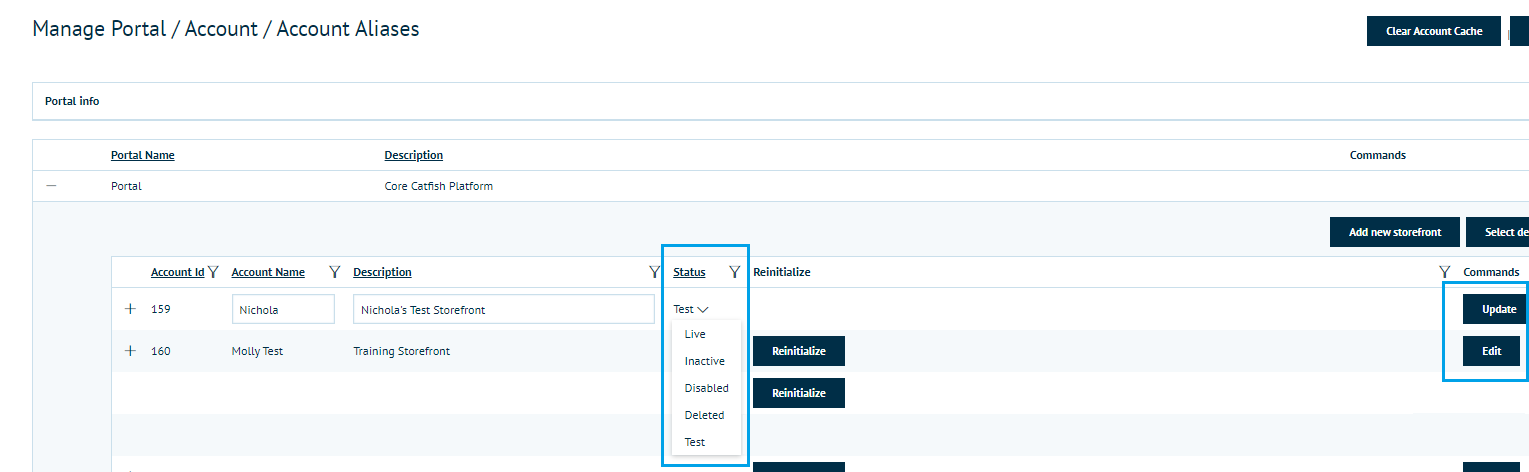Introduction
When creating a new storefront it will be launched in "Test Mode". You will see a reference to this in Storefront Management and when logged in with your Platform Account, you'll see it alongside the storefront name on "Current Storefront".
Here is an example from one of our Infigo Training platforms:
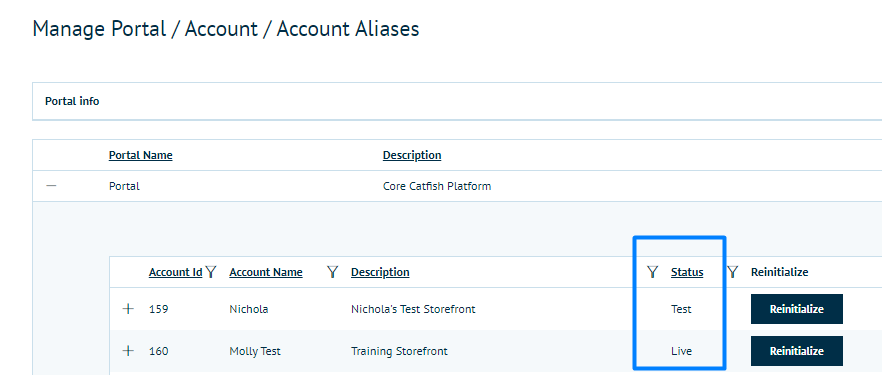
Test Mode:
- allows you to build your storefront in a "testing" environment before going to live
- means you can easily remove test data (orders, users, etc) before moving to live
- gives you and your colleagues a clear indication as to which storefronts are live, and which need more work before they're ready for external use.
Clearing Test Data
When updating a storefront status to Live, you will be given the option to "Clear Test Data":
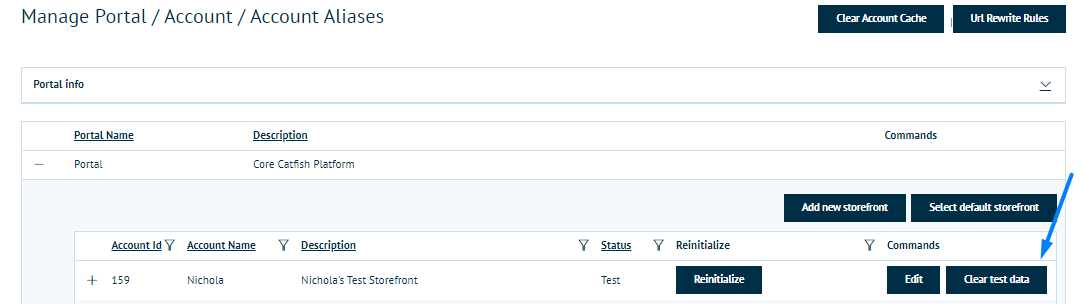
You will be advised on the impact of doing this - "Are you sure you want to clear test data for your account? This will remove all test customers and orders from this storefront, the action cannot be undone.".
If you want to review users before clearing test data... here's how:
- go to Customer Management and click Edit on the customer you wish to keep after clearing test data. If the user does not have an admin role then you will have the option to Convert to Live (admin users will be 'live' by default).
- if you don't want to keep the user when you change storefront status, then don't convert them to live and they will be removed when you clear test data.
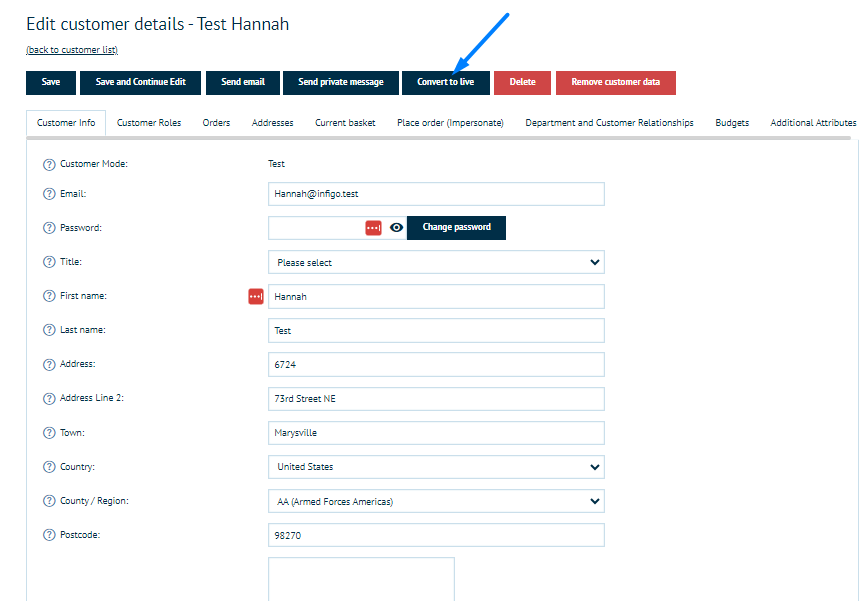
When you're ready to clear test data (in Storefront Management), you simply click the button on the right hand side. Please make sure you're on the correct storefront before confirming - this change cannot be undone.
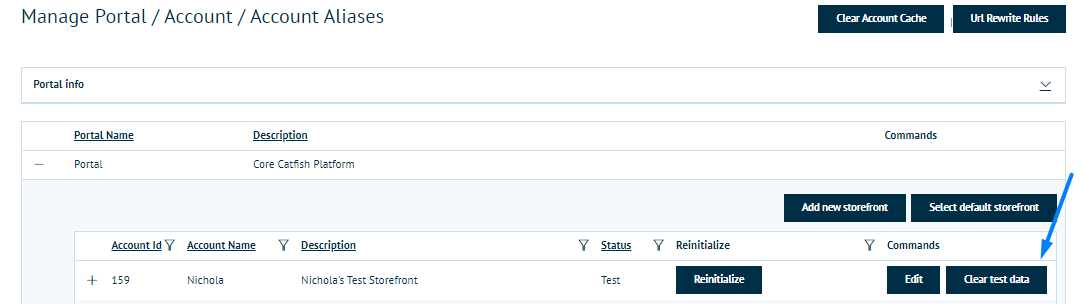
The process will begin after you confirm you are sure you want to clear test data for your account. The process will show in the bottom right corner and once complete you'll get downloads of test orders (for your records).
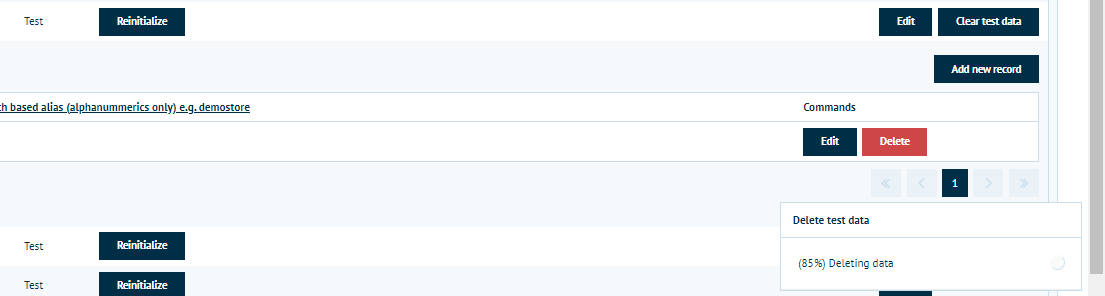
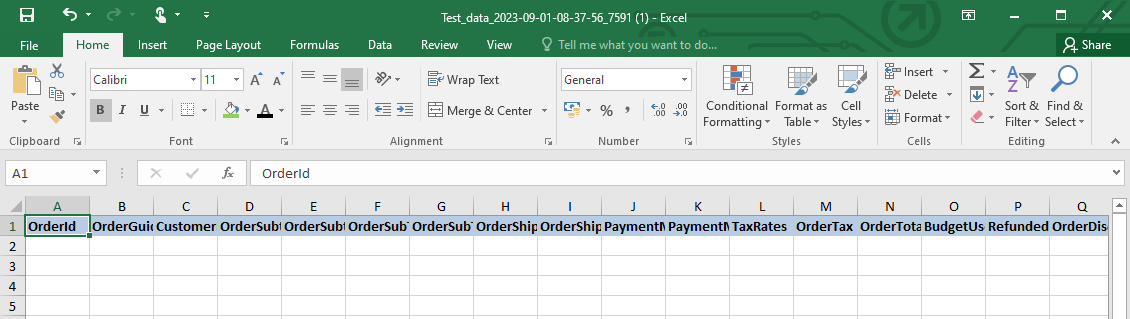
Switching Storefront Status to Live
So, you've cleared your test data and now you're ready go change the storefront status to Live.
- Once again, you need to go to Storefront Management and find the storefront you want to update.
- Click on Edit on the right hand side
- Choose Live from the Status dropdown and click Live