You can add or edit a PO number to an order after it’s been placed, or clear it if needed. The action button automatically adapts to the state of the field:
This is useful when a PO wasn’t captured during checkout (for example, if the selected payment method doesn’t require a PO number) but needs to be recorded later for invoicing or procurement.
Use Cases
-
A customer provides a PO number after checkout (e.g., via email) and you need to record it on the order.
-
The selected payment method didn’t require a PO number, but finance needs one for billing.
-
The PO number was entered with a typo and needs correction.
-
The PO requirement changed after order placement, and you need to add or remove it for compliance.
Step-by-Step Implementation Guide
Add a PO number to an order that doesn’t have one
-
In Admin, go to Sales > Orders and open the order.
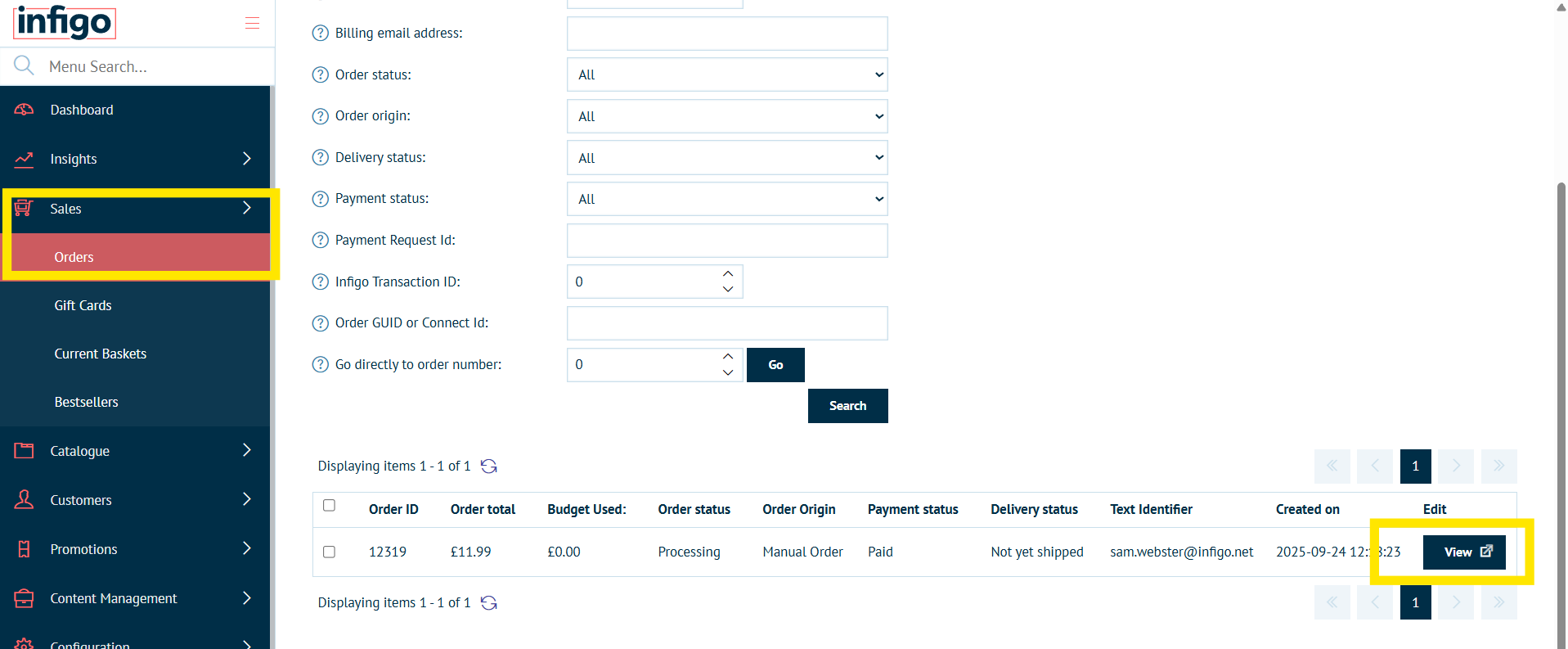
-
In Order Details, find the Purchase Order (PO) Number section.
-
Click Add PO
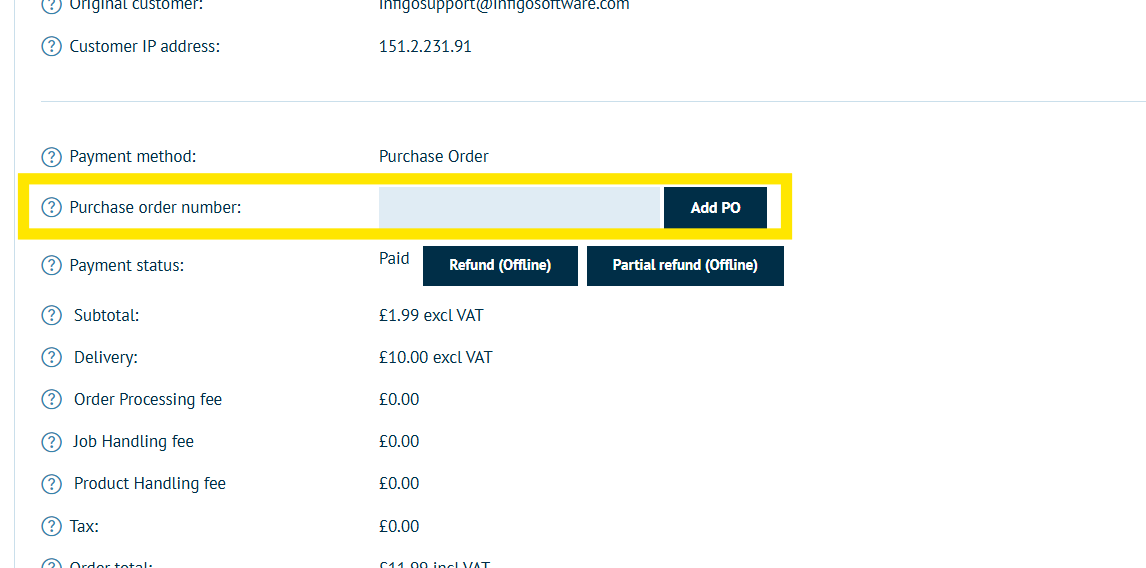
-
Enter the PO number.
-
Click Save.
Edit an existing PO number
-
Open the order in Sales > Orders.
-
In the PO Number section, click Edit.
-
Update the PO number.
-
Click Save.
Remove a PO number (return to “Add PO” state)
-
Open the order and click Edit in the PO Number section.
-
Clear the PO number field.
-
Click Save.